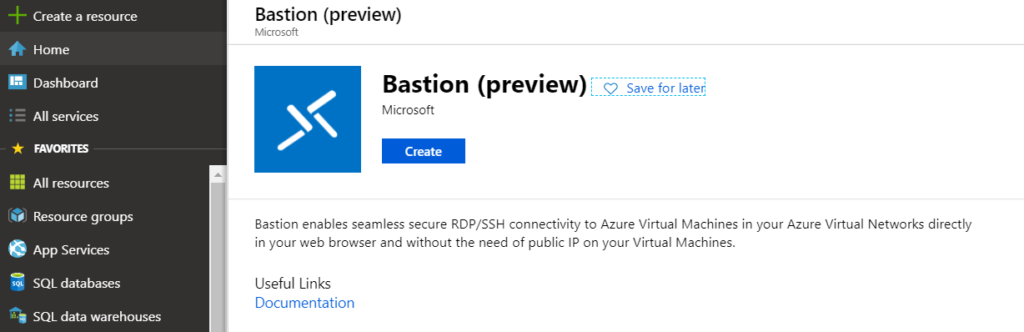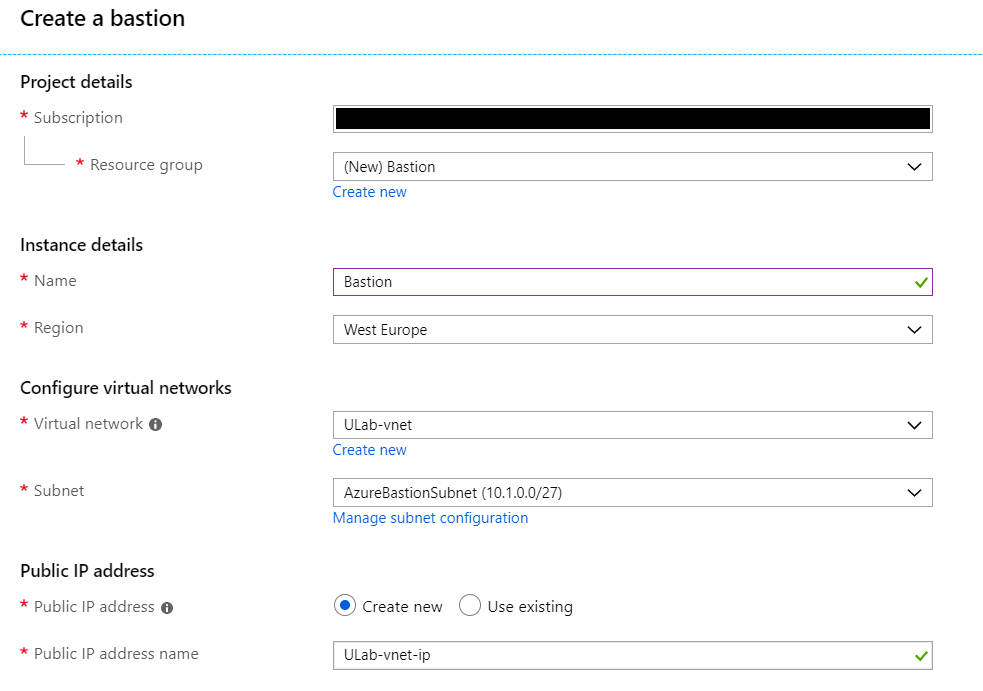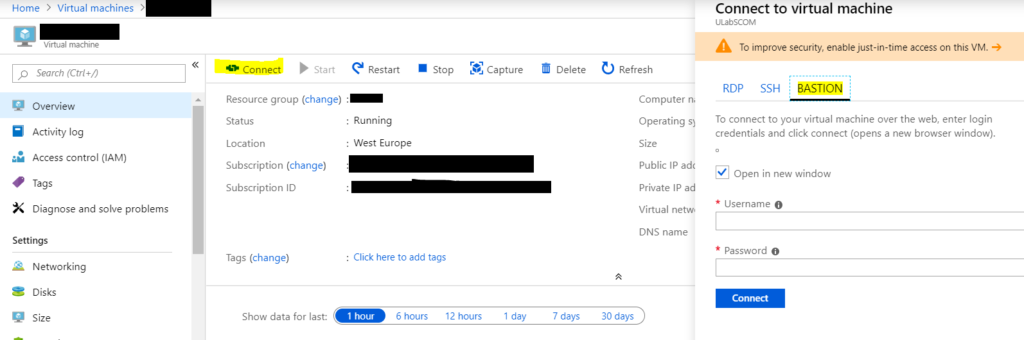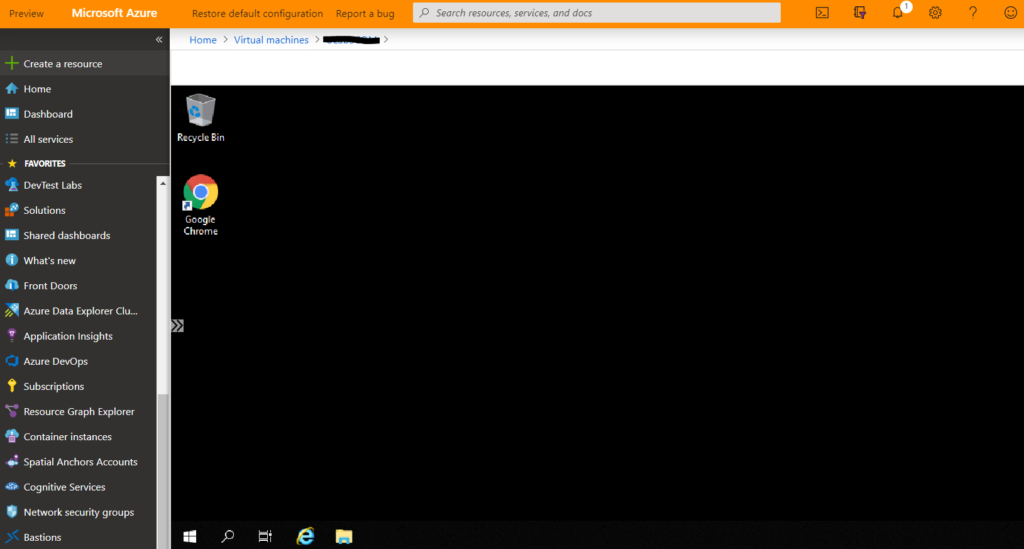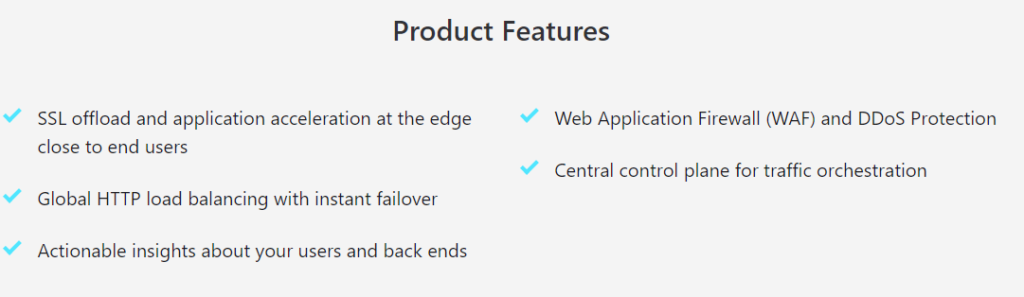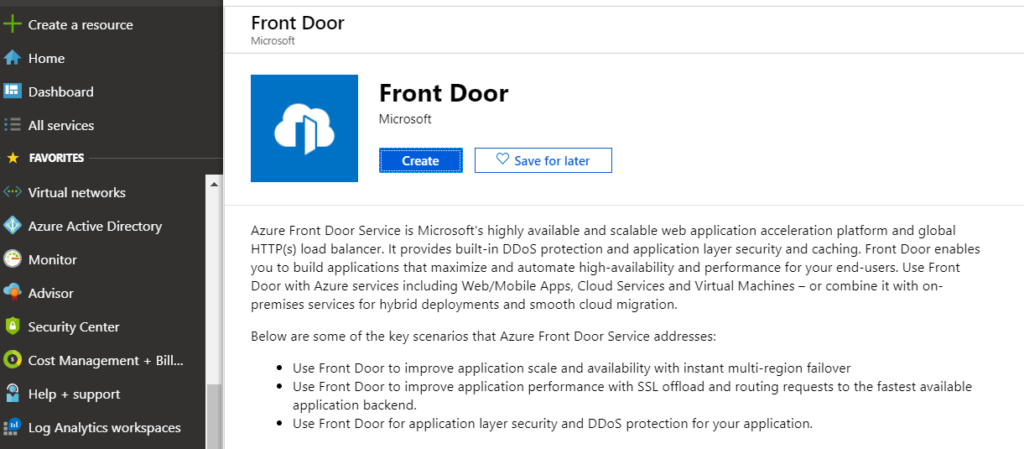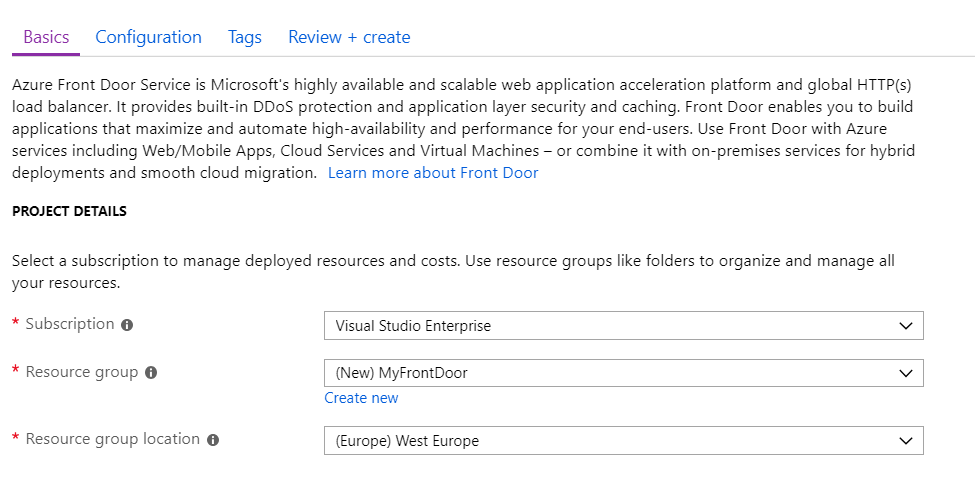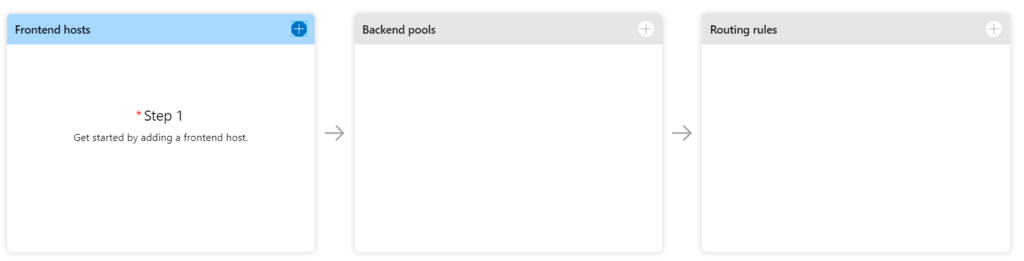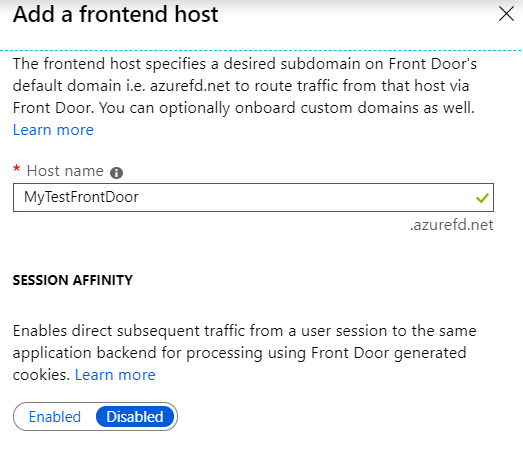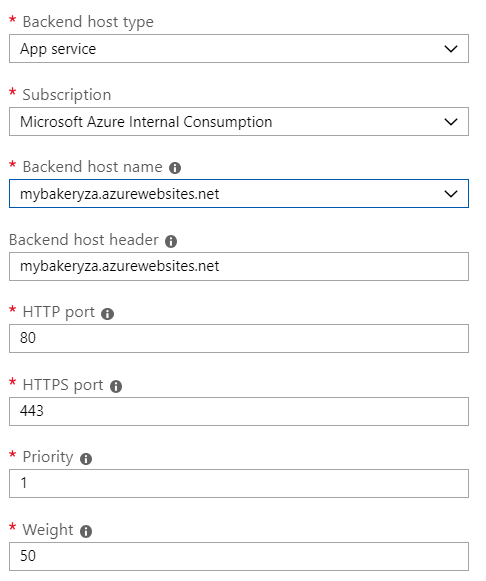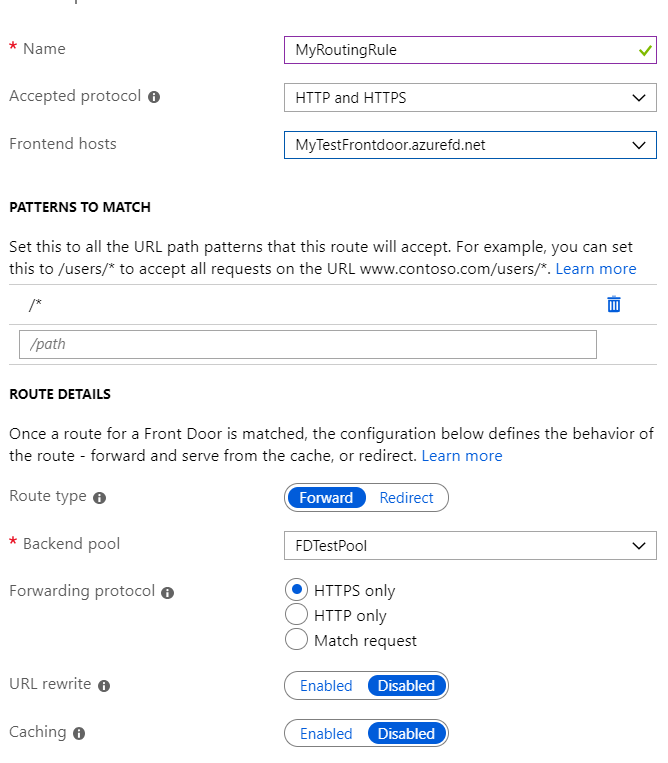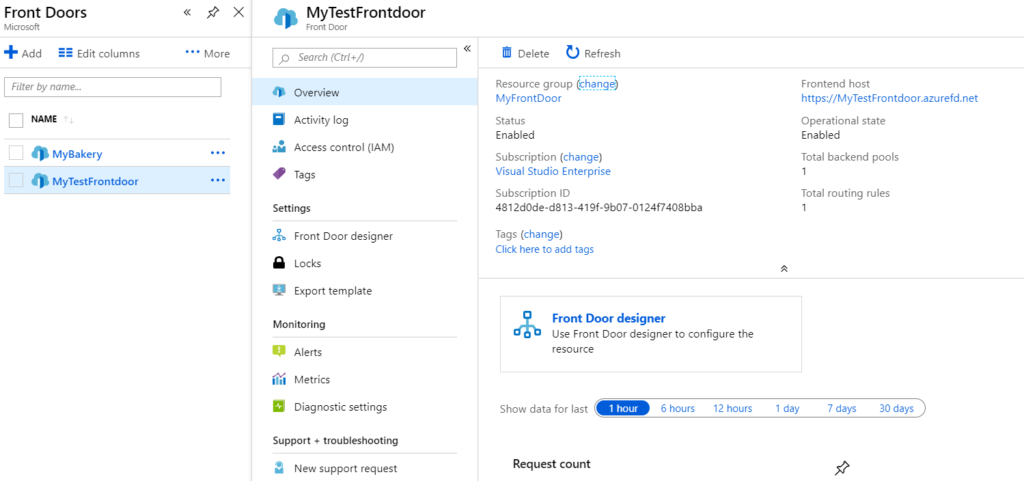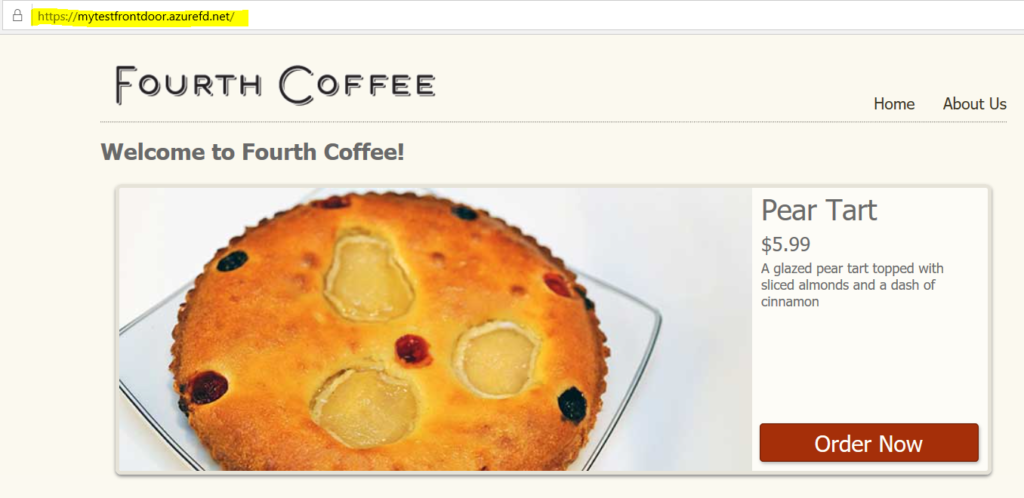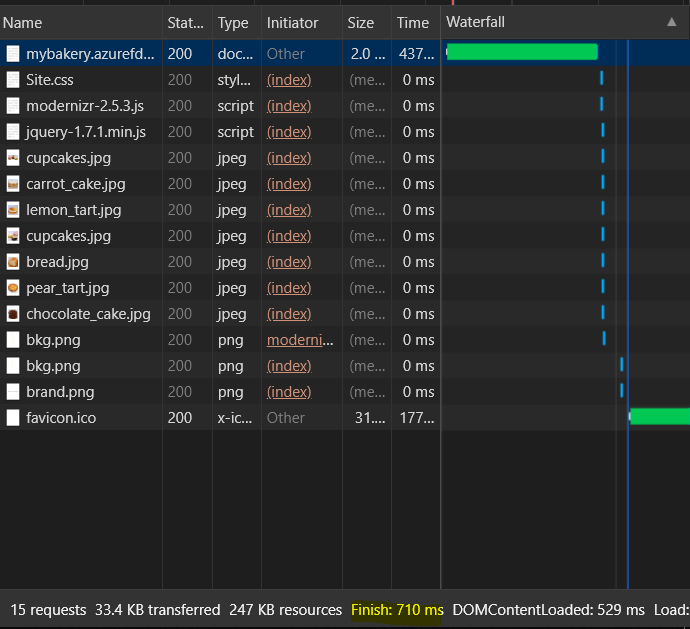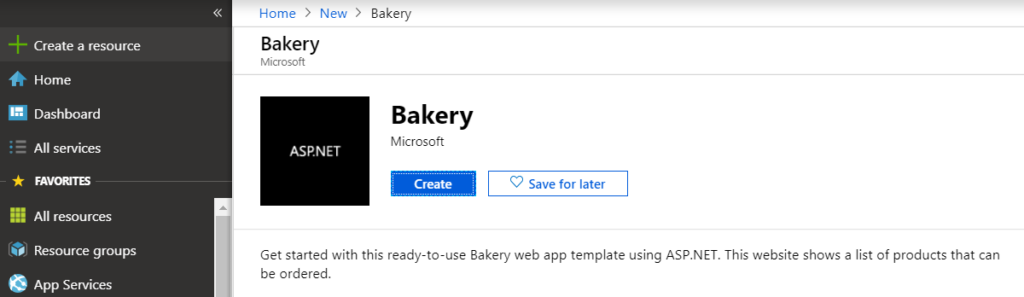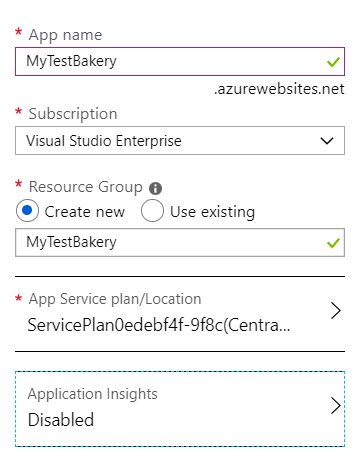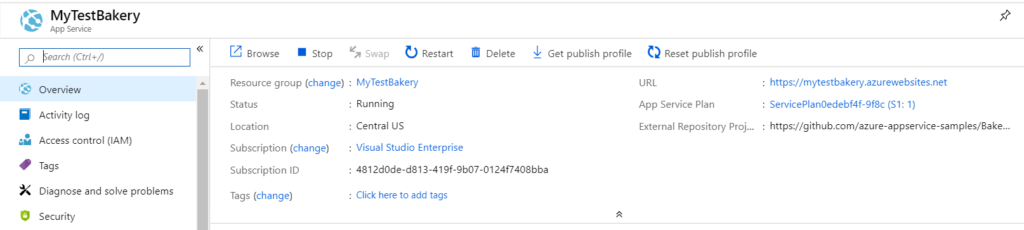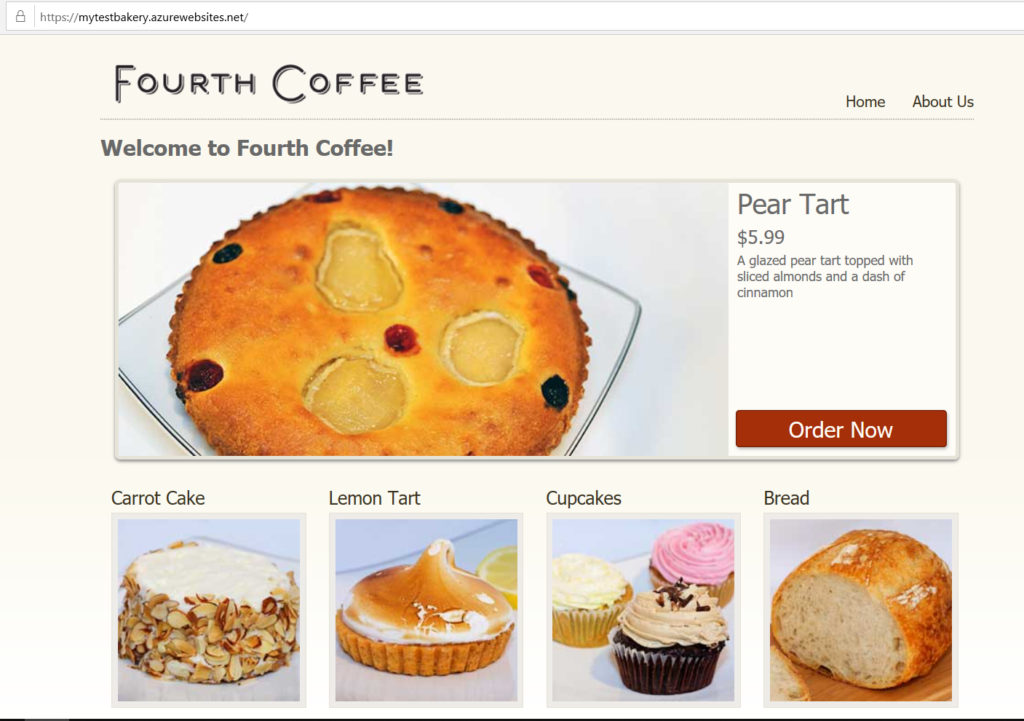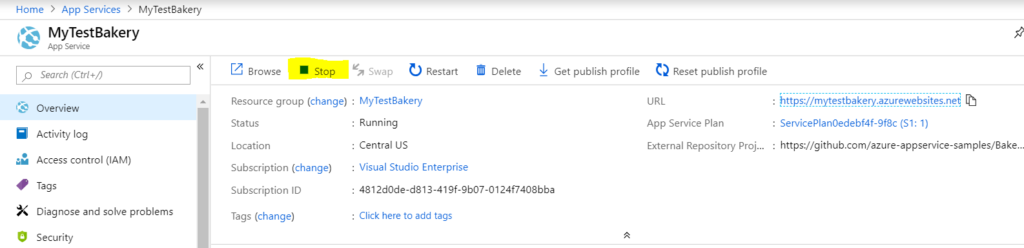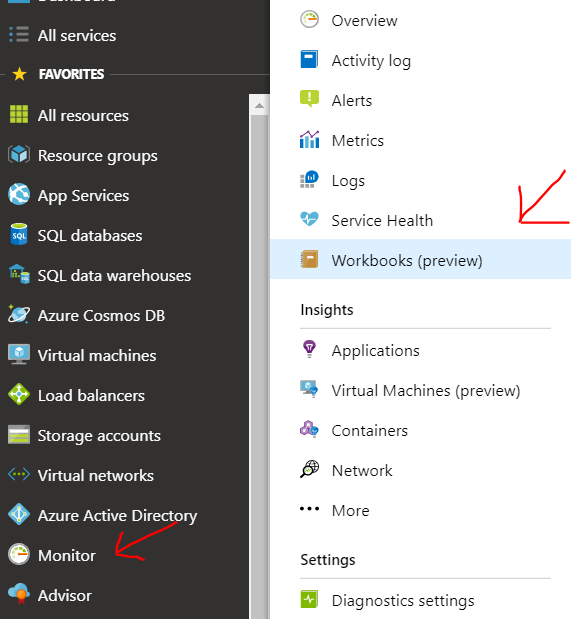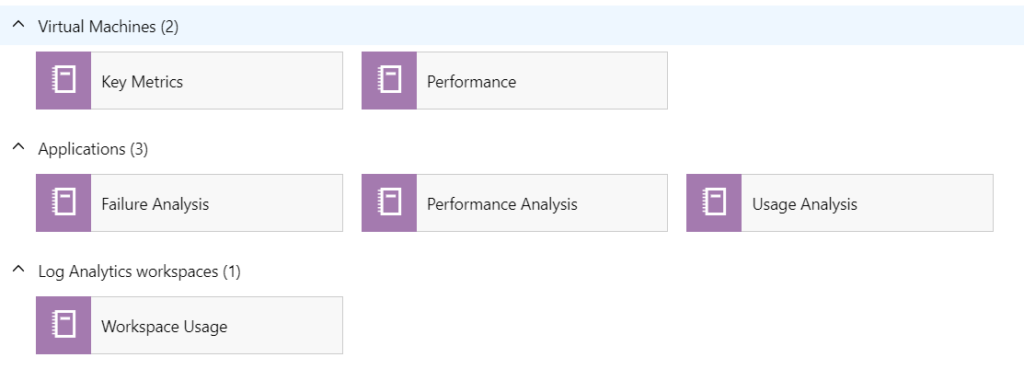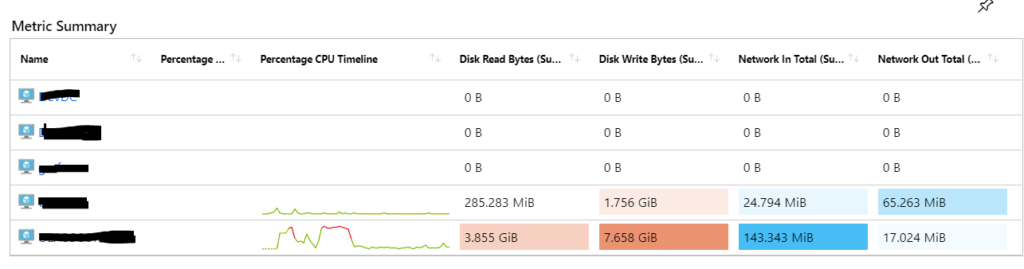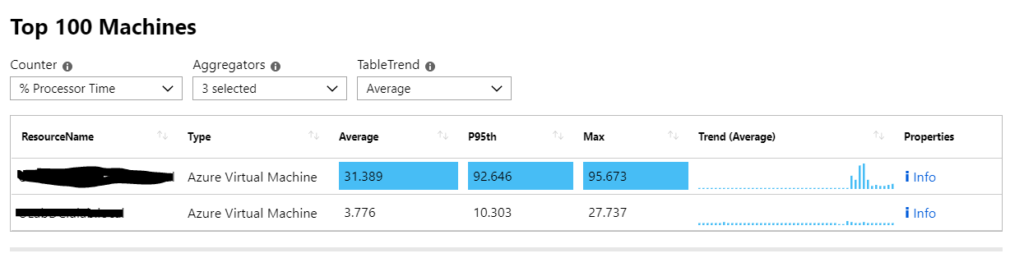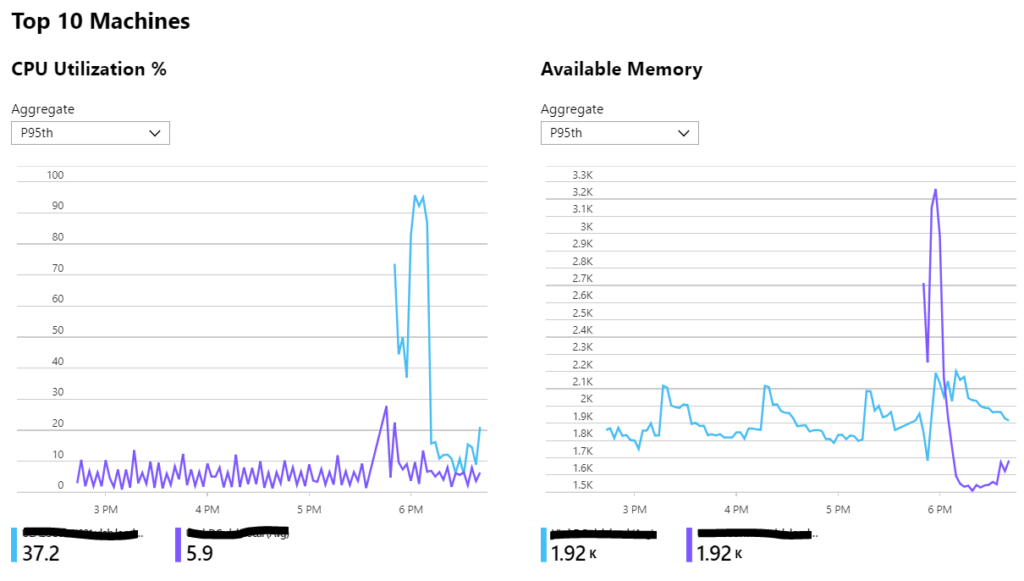HP has released updated MPs to go with the new version of HP Oneview
It’s a solid update with useful new features such as integration with the new HTML 5 console.
What’s new in HPE OneView for Microsoft System Center 9.4?
The new version is available for download the HPE OneView Partner integration page and the HPE Storage Integration with Microsoft System Center page. It includes the following improvements:
- HPE OneView for Microsoft System Center v.9.4 the latest HPE Storage array software. For more information, see Integration Matrix
- HPE Storage Management Pack for System Center v.5.0 supports monitoring of HPE 3PAR StoreServ Storage systems with IPv4 and IPV6 connectivity
- HPE OneView SCVMM Integration Kit v.5.0 supports HPE 3PAR StoreServ Storage systems with IPv4 and IPV6 connectivity
- Support for HPE OneView 5.0
- The System Center Operations Manager 2016 web console integration is now fully HTML5 compliant. The dependency on legacy frameworks has been removed to enable a predictable, consistent user experience for the web console users
![]()