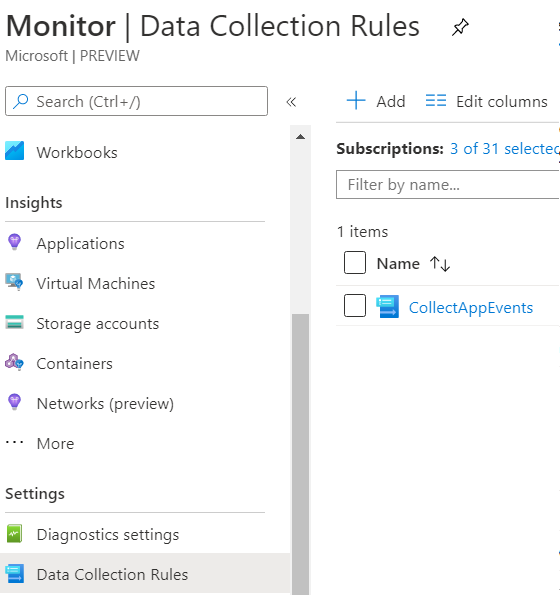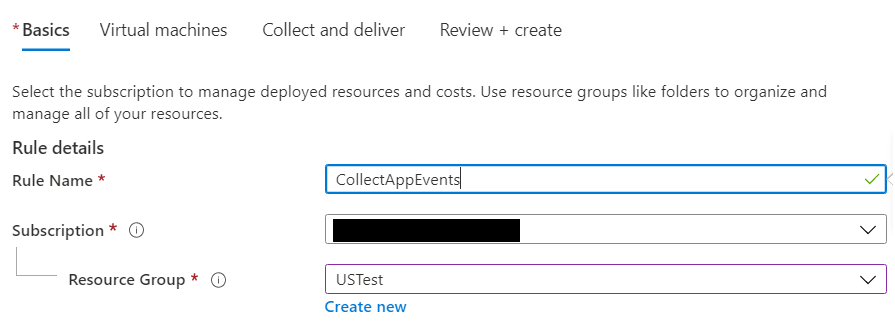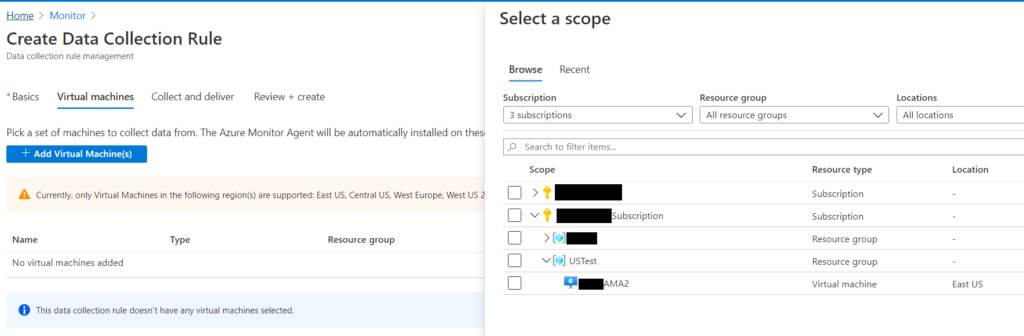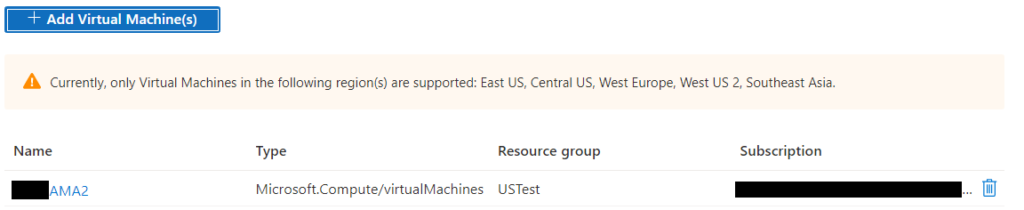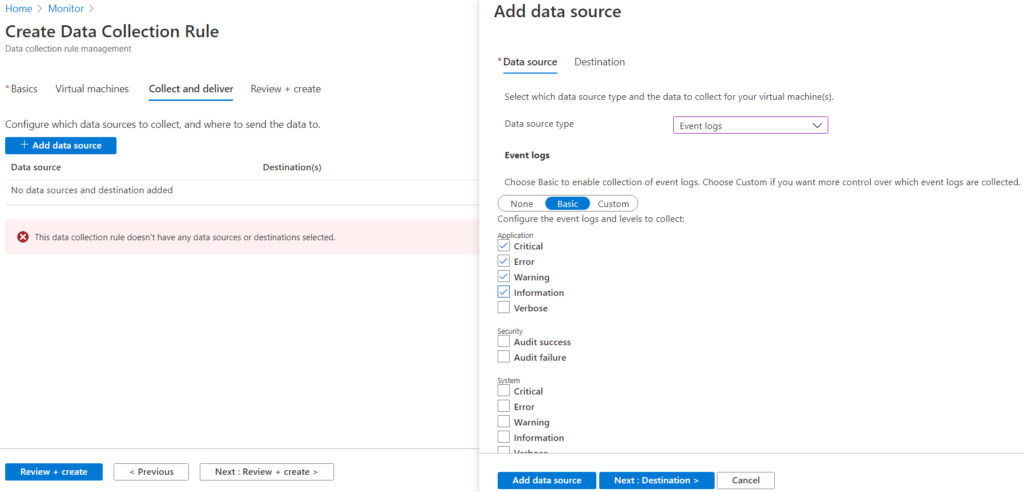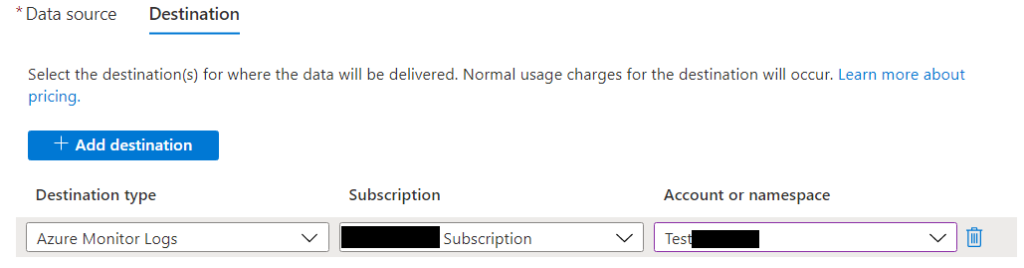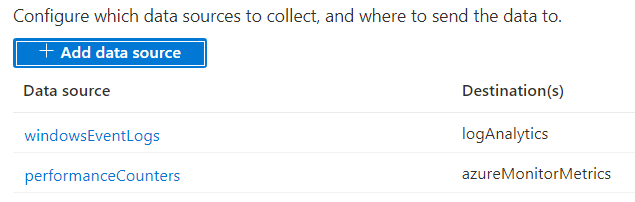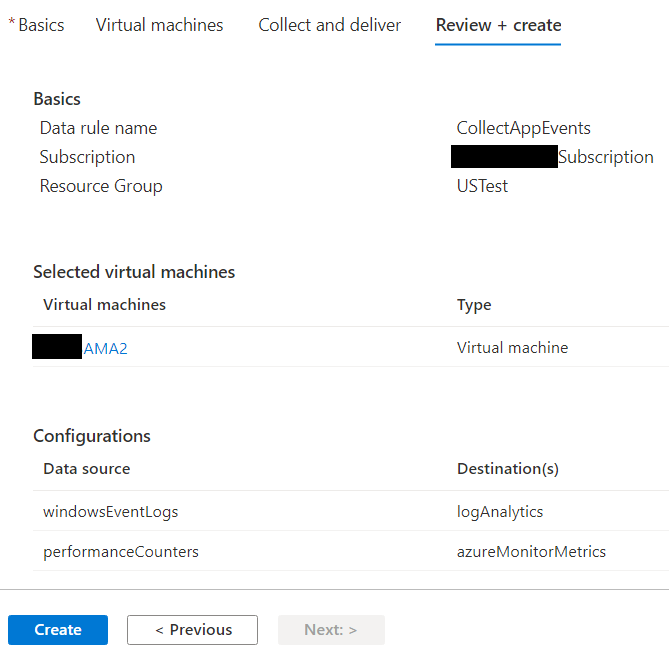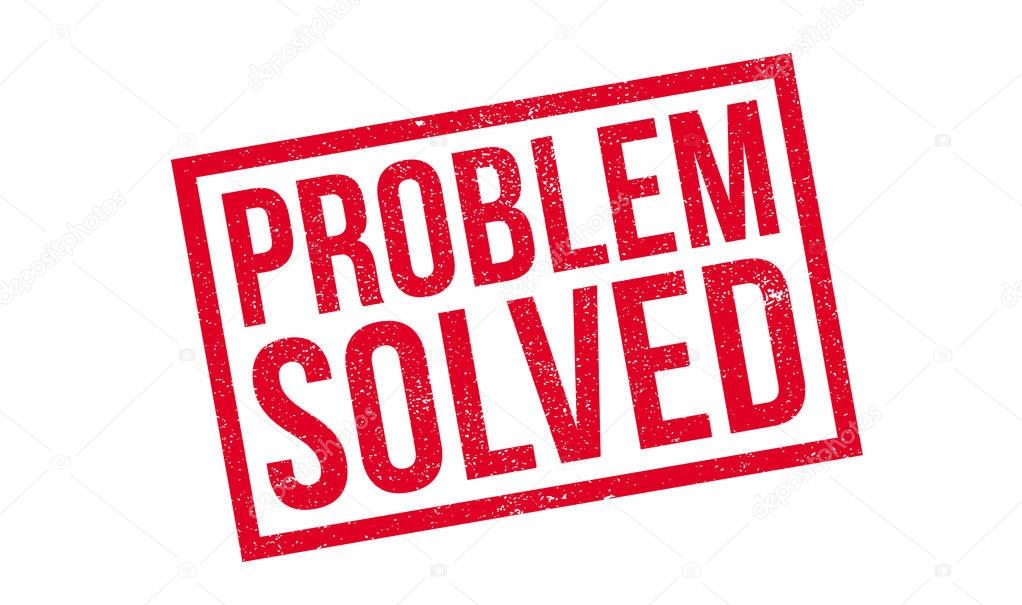The latest version of the SQL version agnostic mp is out you can get it here
What’s New
- Added a new “Securables Configuration Status” monitor targeted to SQL Server databases
- Updated the “Product Version Compliance” monitor with the most recent versions of public updates for SQL Server
- Updated the “Securables Configuration Status” monitor targeted to the DB Engine when a SQL Server instance participates in Availability Groups
- Removed the “Securables Configuration Status” monitor targeted to the Availability Replica as non-useful
- Updated the “SQL Server Database Engines” discovery; the “Netbios Computer Name” property is now uppercased.
- Added reports from version-specific management packs for SQL Server
- Updated monitor “Job Duration” to add current job run’s duration to its alert description
- Updated Web Console version of SQL MP Dashboards to support SCOM 2019 UR1
- Updated alert description of monitor “Securables Configuration Status”
- Added “CheckStartupType” property to SSIS Health Status monitor
- Revised columns of SQL Agent and SQL Agent Jobs state views
- Updated display strings
Issues Fixed
- Fixed error “Unsupported path format” in workflows targeting Filegroups
- Fixed discovery error on non-readable availability replicas
- Fixed wrong Run As profile in SSIS Seed Discovery
- Fixed issue that caused rule “Disable Discovery of Selected DB Engines” to fail
- Fixed discovery issue for databases in recovering state
- Fixed issue in monitor “Securables Configuration Status” when it went critical on Shared-Memory-only SQL Servers
- Fixed the Alerting Rules data source to avoid an alert storm after exiting maintenance mode
- Fixed the SQL Log Reader data source to support changing of the SQL Authentication method
- Fixed the Performance Reader data source to support changing of the SQL Authentication method
![]()