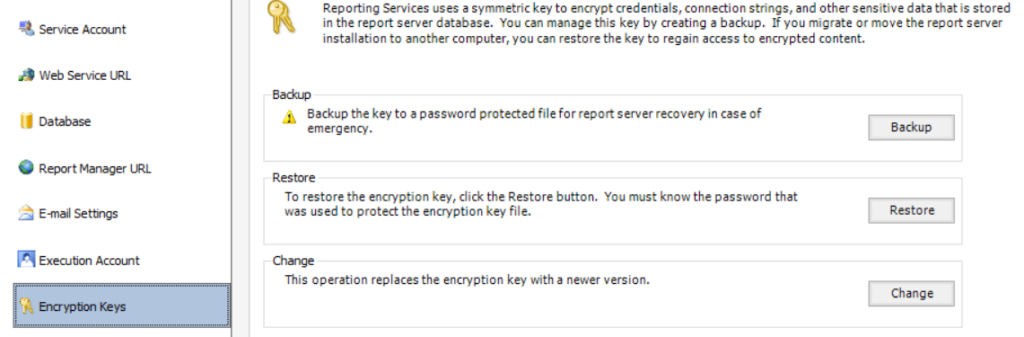Lenovo has released a new management pack to integrate SCOM with XClarity it is available here.
Key features include:
- Extensive monitoring of the health of hardware components for System x and ThinkSystem servers, Flex chassis nodes and BladeCenter blades via BMC (out-of-band mode).
- Extensive monitoring of the health of hardware components for System x servers, Flex chassis nodes and BladeCenter blades running Windows (in-band mode).
- Rich monitoring of the health of Flex and BladeCenter chassis/modules via the SNMP protocol.
- Easy determination of overall system health by the aggregation of hardware health monitors.
- Power Monitoring of UEFI/BMC System x Servers and Blades running Windows. Offers the ability to monitor overall system power usage, and generates alerts when power consumption rises above predefined consumption thresholds. Enable Power Capping and set the maximum power consumption wattage via Operation Manage Agent task.
- BladeCenter and Blade hardware health correlation and event propagation providing BladeCenter specific hardware health condition monitoring under the Windows health explorer view.
- Remote power on and off of Blades Servers via the Operations Manager console.
- Offer the ability to launch a CMM Web Console of a Flex System Chassis from the Operations Manager Console.
- Offer the ability to view System x power data using the System x Power Data Chart.
- Offer the ability to support SQL Server database and migrate data from the PostgreSQL to the SQL Server.
- Offer the ability to discover and manage system BMC automatically.
- Offer the ability to configure Unified Service from the Operations Manager Console
![]()