
Thank you all for the support over 2019, I’d like to wish you all a happy holiday season and a wonderful 2020!
![]()


Thank you all for the support over 2019, I’d like to wish you all a happy holiday season and a wonderful 2020!
![]()
This is a summary of the wave of Management Packs that were released in November 2019. Information and download location in the links provided:
Azure Management Pack v1.8.0.1 – here
If you know of any other Management Packs that have been released recently that I may have missed leave me a note in the comments and I’ll add them
![]()
A new version of the Certificate / PKI MP has been released get it here
Fixes and changes:
• Fixed bug: Alert parameters not showing
• Changed Alert parameters
• Fixed bug: Variable bIgnoreSupersededCert is undefined
![]()
A new version of the Azure management pack has been released you can get it it here
What’s new
What’s Fixed:
Note: Upgrade is supported from v1.6.0.7 and v1.7.0.0. Existing template will be honored.
![]()
This year at Ignite SCOM had it’s own dedicated session which is great to see. Here is a summary of the new upcoming features in UR1.
Version Agnostic Management Packs
Storage Spaces Direct (S2D) MP
RHEL 8 Support
One click patching experience
Support for gMSA
Relability and Performance Improvemennts for Linux Agent
Common Management Pack for Linux
Resource Group monitoring in Azure MP
Azure MP Web Console Dashboards
The ones I’m most looking forward to are of course the support for gMSA, with security being so critical in today’s IT real-estate this features adds an additional layer of peace of mind to your SCOM monitoring.
The one click patching experience is also a nice quality of life improvement, I had the privilege to see this in action and I like the direction this is going.
More agnostic management packs are also on the way which will simplify administration of products the same way we’ve seen them improve the SQL monitoring experience.
What do you think of this update? Leave a comment or if you have an idea head over to the SCOM Uservoice https://systemcenterom.uservoice.com/forums/293064-general-operations-manager-feedback and let the product group know.
![]()
Adding parameters to a workbook allows you to change values in your queries such as workspace without having to manually edit the query. This makes workbooks much easier to use and widens the potential audience.
Lets look at how to add parameters, some common ones and a little cheat sheet I use to quickly start a new workbook.
Parameters can be added into a KQL query by including the parameter name in braces, for example if I have a parameter for Time I can reference it in my KQL query as {Time}
There are currently four different supported parameters:
Text – An editable text box
Drop Down – Choose from a defined set of values
Time Range Picker – Choose from a predefined set of time range values
Resource Picker – Choose from resources selected for the workbook
Adding a time parameter is relatively straight forward as it is a pre-defined parameter type, click add parameter and give it a name, select Time range picker from the type field and select the times ranges you want to be available. Then click Save
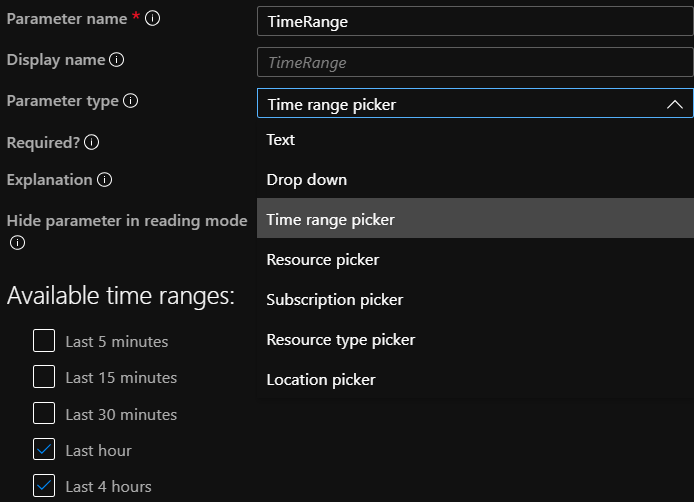
Adding a subscription parameter is very useful as it allows your workbook to be able to query across subscriptions easily. After giving the parameter a name, choose Subscription picker from the type. Tick Allow multiple selection and also include the All option below then
you can select from Default Subscriptions and All Subscriptions. Then click save.
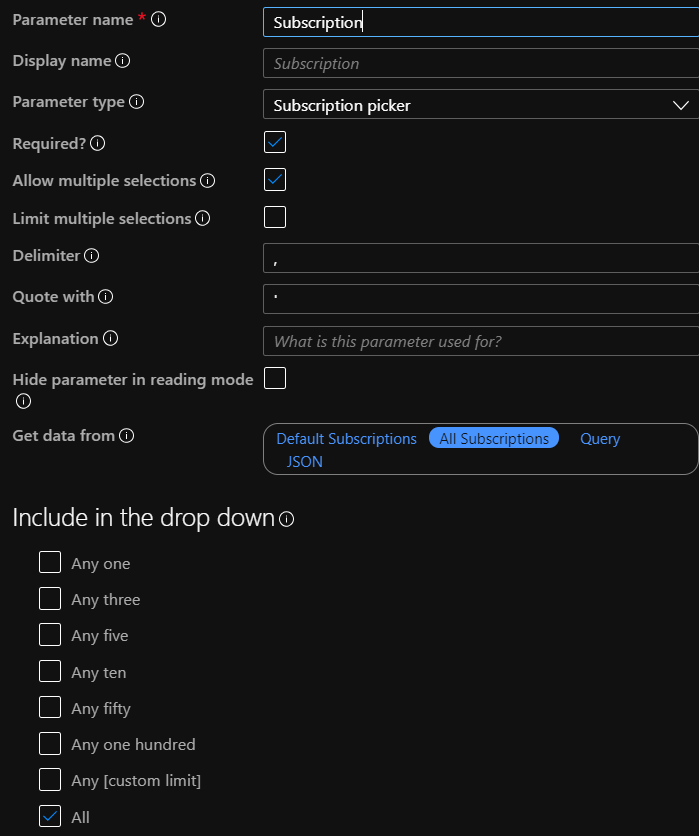
Workspace is useful for the same reasons Subscription is, this will allow a workbook to easily query across multiple workspaces from a single location.
This one is a little more complex to configure as it you’ll need to reference the workspaces through a KQL query, there are several ways to do this and i’ll share the one I am currently using.
As before name your parameter, this time choose Resource picker, allow multiple selection and All as options and then select Get data from Query, set your source to Azure Resource Graph and Subscription, the query I use is below:
where type =~ ‘microsoft.operationalinsights/workspaces’
| order by name asc
| summarize Selected = makelist(id, 10), All = makelist(id, 1000)
| mvexpand All limit 100
| project value = tostring(All), label = tostring(All), selected = iff(Selected contains All, true, false)
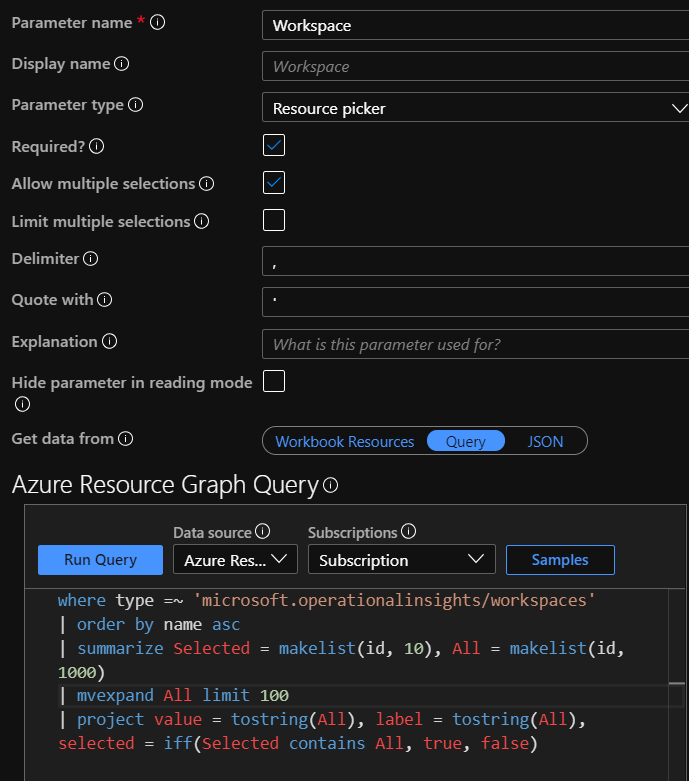
Not all Workbooks will require Servers but I use it often enough that I include in my Quick Start Template. This time choose Drop down, as before allow Multiple selection and All. We are going to populate our list from a query and a simple way to get a list of Servers is:
Heartbeat
| distinct Computer
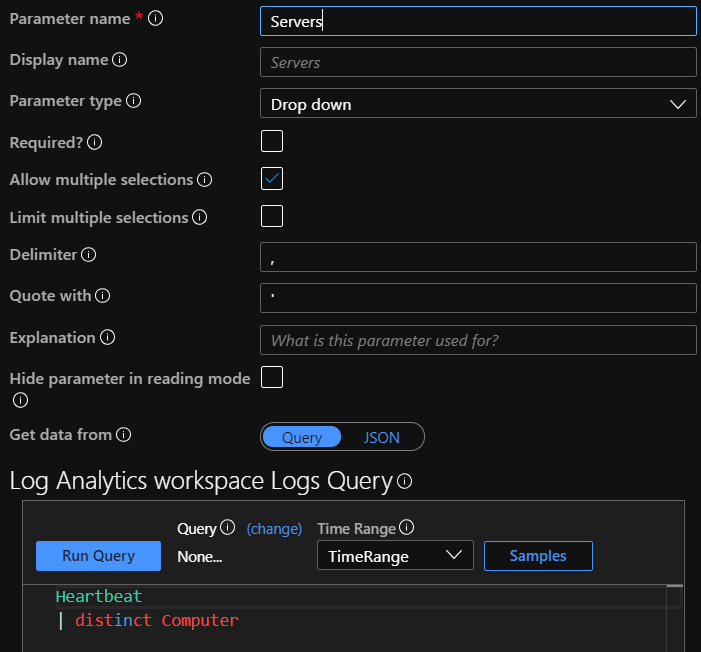
Once you have saved this workbook with your populated parameters it is now a simple matter to reuse this every time we want to create a new workbook with parameters. All you need to do is edit this one and Save As to start a fresh workbook with pre-done parameters.
Below is the template to create your own easy quick start workbook, just create a blank one and paste the json code into the Advanced Editor in the Gallery Template section and click apply.
{
“version”: “Notebook/1.0”,
“items”: [
{
“type”: 9,
“content”: {
“version”: “KqlParameterItem/1.0”,
“query”: “”,
“crossComponentResources”: [
“{Subscription}”
],
“parameters”: [
{
“id”: “ff24505c-2099-43a4-a8a3-3456bed78eb5”,
“version”: “KqlParameterItem/1.0”,
“name”: “TimeRange”,
“type”: 4,
“isRequired”: true,
“value”: {
“durationMs”: 604800000
},
“typeSettings”: {
“selectableValues”: [
{
“durationMs”: 3600000
},
{
“durationMs”: 14400000
},
{
“durationMs”: 43200000
},
{
“durationMs”: 86400000
},
{
“durationMs”: 172800000
},
{
“durationMs”: 259200000
},
{
“durationMs”: 604800000
},
{
“durationMs”: 1209600000
},
{
“durationMs”: 2419200000
},
{
“durationMs”: 2592000000
},
{
“durationMs”: 5184000000
},
{
“durationMs”: 7776000000
}
]
}
},
{
“id”: “bfe50469-7469-4c4d-a33e-0edbb43546c4”,
“version”: “KqlParameterItem/1.0”,
“name”: “Subscription”,
“type”: 6,
“isRequired”: true,
“multiSelect”: true,
“quote”: “‘”,
“delimiter”: “,”,
“value”: [
“value::all”
],
“typeSettings”: {
“additionalResourceOptions”: [
“value::all”
],
“includeAll”: true
}
},
{
“id”: “fb861784-4609-49f2-9f58-427fcc547677”,
“version”: “KqlParameterItem/1.0”,
“name”: “Workspace”,
“type”: 5,
“isRequired”: true,
“multiSelect”: true,
“quote”: “‘”,
“delimiter”: “,”,
“query”: “where type =~ ‘microsoft.operationalinsights/workspaces’\r\n| order by name asc\r\n| summarize Selected = makelist(id, 10), All = makelist(id, 1000)\r\n| mvexpand All limit 10000\r\n| project value = tostring(All), label = tostring(All), selected = iff(Selected contains All, true, false)”,
“crossComponentResources”: [
“{Subscription}”
],
“value”: [
“value::all”
],
“typeSettings”: {
“resourceTypeFilter”: {
“microsoft.operationalinsights/workspaces”: true
},
“additionalResourceOptions”: [
“value::all”
]
},
“timeContext”: {
“durationMs”: 0
},
“timeContextFromParameter”: “TimeRange”,
“queryType”: 1,
“resourceType”: “microsoft.resourcegraph/resources”
},
{
“id”: “b2627475-cef7-4e91-97b9-b70bf00164e6”,
“version”: “KqlParameterItem/1.0”,
“name”: “Servers”,
“type”: 2,
“multiSelect”: true,
“quote”: “‘”,
“delimiter”: “,”,
“query”: “Heartbeat\r\n| distinct Computer”,
“crossComponentResources”: [
“{Workspace}”
],
“value”: [
“value::all”
],
“typeSettings”: {
“additionalResourceOptions”: [
“value::all”
]
},
“timeContext”: {
“durationMs”: 0
},
“timeContextFromParameter”: “TimeRange”,
“queryType”: 0,
“resourceType”: “microsoft.operationalinsights/workspaces”
}
],
“style”: “pills”,
“queryType”: 1,
“resourceType”: “microsoft.resourcegraph/resources”
},
“name”: “parameters – 1”
}
],
“styleSettings”: {},
“$schema”: “https://github.com/Microsoft/Application-Insights-Workbooks/blob/master/schema/workbook.json”
}
![]()
Update Rollup 8 for SCOM 2016 is now available, as usual you can get it through windows update or via the download catalogue here
Improvements and fixes
Registry key is: “HKLM\Software\Microsoft\Microsoft Operations Manager\3.0\Setup\MemoryTrimming”
Enable – 0 (Trimming is disabled); 1 (trimming is enabled)
DelayInSeconds – Time period agent waits to start trimming (default is 120s)
PeriodInSeconds – Recurring period at which the working set should be trimmed (default is 3600s)
![]()
Azure Monitor workbooks are very powerful and a great addition to the Monitor toolset you can learn more about them in my article here. Today we’ll be using Workbooks to create an availability report for our servers.
First we need our query, below is a fairly stock example of how to use the Heartbeat table to get the number of hours a server has been online and compare that to a set number of hours, in this case the past 7 days (168 hours) and work that out as a percentage.
let starttime=startofday(now()-7d);let endtime=now();Heartbeat| where TimeGenerated >= starttime and TimeGenerated <= endtime| summarize heartbeat_per_hour=count() by bin_at(TimeGenerated, 1h, starttime), Computer| extend available_per_hour=iff(heartbeat_per_hour>0, true, false)| summarize total_available_hours=countif(available_per_hour==true) by Computer | extend total_number_of_buckets=round((endtime-starttime)/1h)| extend availability_rate=total_available_hours*100/total_number_of_buckets
As you can see running this query against your Log Analytics workspace will return exactly that, The Computer name, the total number of hours or “buckets”, the number of available hours and the percentage or Availability rate.
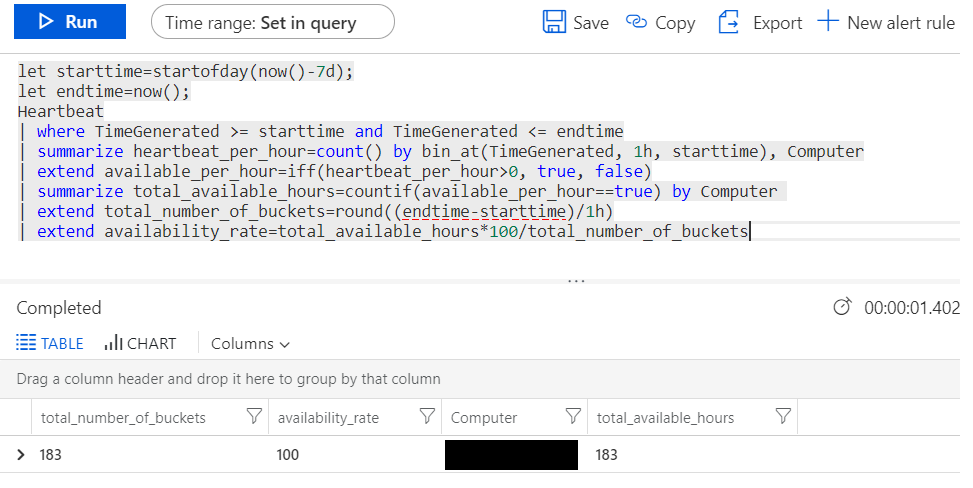
Once we have a working query it’s time to create our workbook, this can be done under the Azure Monitor blade of the Azure console, simple click on Workbooks which is still in preview and then click new.

Click add query and configure your workspace as shown below, then click Run Query
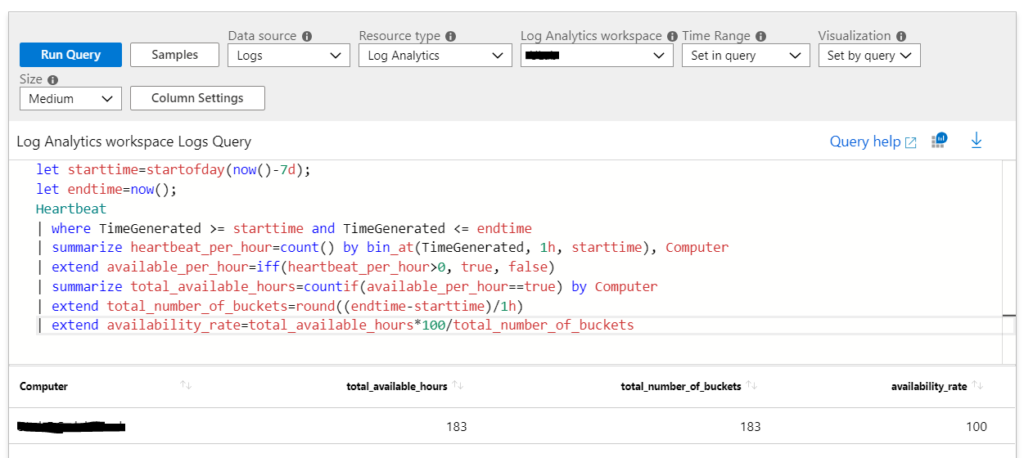
So far so good, now we want to be able to select the time range for our availability report. to do this click add Parameters at the bottom of the editor. Conveniently there is a pre-built parameter called Time range picker so we’ll use that. Make sure you tick required to make this mandatory for the Workbook.
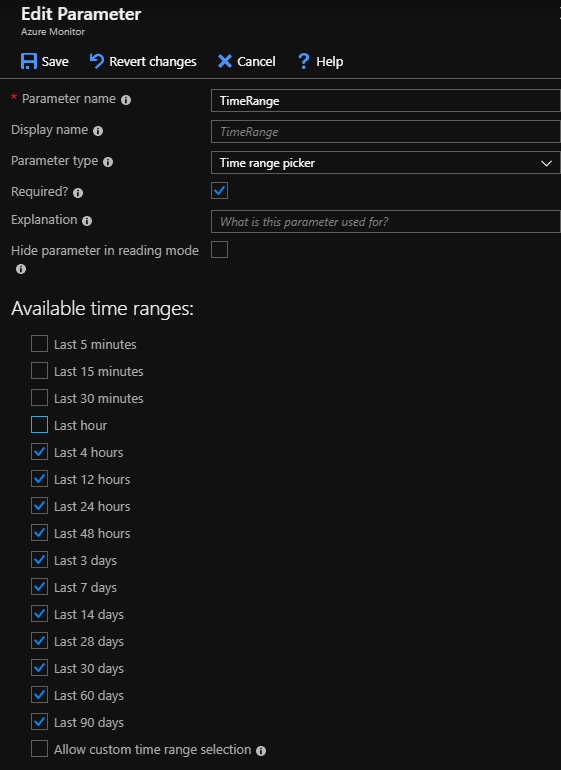
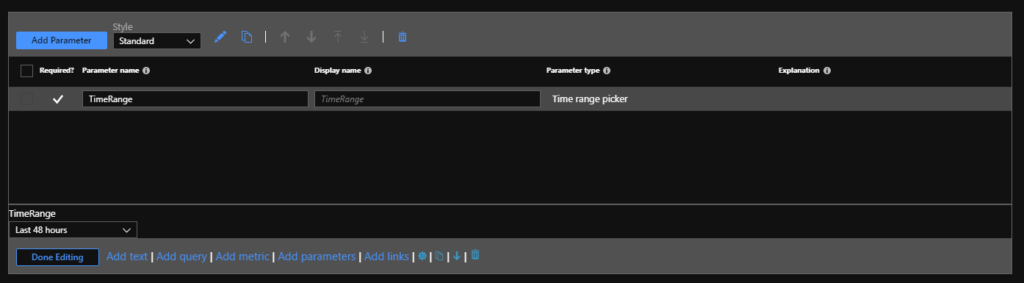
Save your new parameter and then click the up arrow to move this section to the top of the page.
Now our query needs a slight adjustment to be able to use the time picker, below you can see I’ve created variables for the time ranges and substituted them into my query in the relevant locations.
let timeRangeStart = {TimeRange:start};let timeRangeEnd = {TimeRange:end};Heartbeat| where TimeGenerated >= timeRangeStart and TimeGenerated <= timeRangeEnd| summarize heartbeat_per_hour=count() by bin_at(TimeGenerated, 1h, timeRangeStart), Computer| extend available_per_hour=iff(heartbeat_per_hour>0, true, false)| summarize total_available_hours=countif(available_per_hour==true) by Computer | extend total_number_of_buckets=round((timeRangeEnd-timeRangeStart)/1h)| extend availability_rate=total_available_hours*100/total_number_of_buckets
Lastly we want to add a bit of colour to the report, a nice way to do this is to click on the Column Settings button, select availability rate and configure it to display as a bar. Making the colour palette Red to Green also means that the higher the number the more green the bar becomes allowing servers with poor availability to stand out.
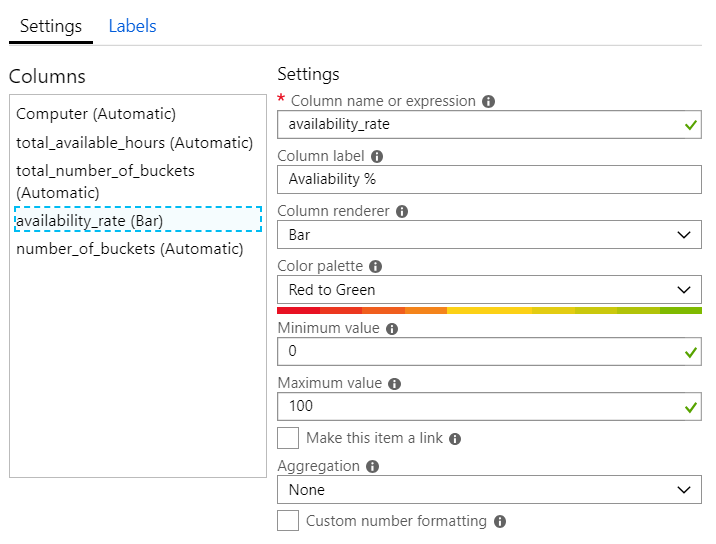
Click save and there you have it a Server Availability Workbook for Azure Monitor. Save this workbook and you can access it from the workbook gallery and also pin it to an existing Azure Dashboard.

![]()
This is a summary of the wave of Management Packs that were released in July & August 2019. Information and download location in the links provided:
SQL SSRS & SSAS 7.0.17.0 – here
HP Storage v9.4 – here
If you know of any other Management Packs that have been released recently that I may have missed leave me a note in the comments and I’ll add them
![]()
HP has released updated MPs to go with the new version of HP Oneview
It’s a solid update with useful new features such as integration with the new HTML 5 console.
The new version is available for download the HPE OneView Partner integration page and the HPE Storage Integration with Microsoft System Center page. It includes the following improvements:
![]()