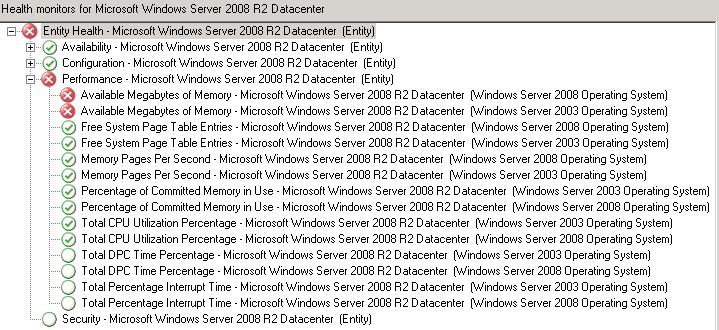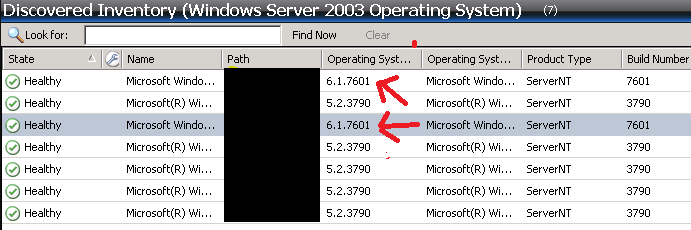Sometimes you might have a situation where all of your agents are showing as healthy in the console but when you try and draw a performance report data is missing.
The below SQL query which has been developed by my colleague Gerrie Louw will identify any agent that has not submitted performance data in the past 4 hours. It does so by checking the following performance counters:
Processor > % Processor Time
LogicalDisk > % Free Space > C:
Memory > Available MBytes
Note: You will probably have to change the DisplayName_ and IsVirtualNode for your OperationsManager database.
if object_id(‘tempdb..#temptable’) IS NOT NULL
DROP TABLE #temptable
SELECT distinct bmetarget.Name into #temptable
FROM OperationsManager.dbo.BaseManagedEntity AS BMESource WITH (nolock) INNER JOIN
OperationsManager.dbo.Relationship AS R WITH (nolock) ON
R.SourceEntityId = BMESource.BaseManagedEntityId INNER JOIN
OperationsManager.dbo.BaseManagedEntity AS BMETarget WITH (nolock) ON
R.TargetEntityId = BMETarget.BaseManagedEntityId inner join mtv_computer d on bmetarget.name=d.[DisplayName_55270A70_AC47_C853_C617_236B0CFF9B4C]
and d.IsVirtualNode_E817D034_02E8_294C_3509_01CA25481689 is null
WHERE (bmetarget.fullname like ‘Microsoft.Windows.Computer%’)
if object_id(‘tempdb..#healthstate’) IS NOT NULL
DROP TABLE #healthstate
select megv.path, megv.ismanaged, megv.isavailable, megv.healthstate into #healthstate
from managedentitygenericview as megv with (nolock) inner join managedtypeview as mtv with (nolock)
on megv.monitoringclassid=mtv.id
where mtv.name =’microsoft.systemcenter.agent’
if object_id(‘tempdb..#perfcpudata’) IS NOT NULL
DROP TABLE #perfcpudata
select Path, ‘CPU’ as ‘Cat’ into #perfcpudata
from PerformanceDataAllView pdv with (NOLOCK)
inner join PerformanceCounterView pcv on pdv.performancesourceinternalid = pcv.performancesourceinternalid
inner join BaseManagedEntity bme on pcv.ManagedEntityId = bme.BaseManagedEntityId
where (TimeSampled < GETUTCDATE() AND TimeSampled > DATEADD(MINUTE,-240, GETUTCDATE()))
and objectname =’Processor’ and countername=’% Processor Time’
if object_id(‘tempdb..#perfmemdata’) IS NOT NULL
DROP TABLE #perfmemdata
select Path,’Memory’ as ‘Cat’ into #perfmemdata
from PerformanceDataAllView pdv with (NOLOCK)
inner join PerformanceCounterView pcv on pdv.performancesourceinternalid = pcv.performancesourceinternalid
inner join BaseManagedEntity bme on pcv.ManagedEntityId = bme.BaseManagedEntityId
where (TimeSampled < GETUTCDATE() AND TimeSampled > DATEADD(MINUTE,-240, GETUTCDATE()))
and objectname =’Memory’ and countername=’Available MBytes’
if object_id(‘tempdb..#perfdiskdata’) IS NOT NULL
DROP TABLE #perfdiskdata
select Path,’Disk’ as ‘Cat’ into #perfdiskdata
from PerformanceDataAllView pdv with (NOLOCK)
inner join PerformanceCounterView pcv on pdv.performancesourceinternalid = pcv.performancesourceinternalid
inner join BaseManagedEntity bme on pcv.ManagedEntityId = bme.BaseManagedEntityId
where (TimeSampled < GETUTCDATE() AND TimeSampled > DATEADD(MINUTE,-240, GETUTCDATE()))
and objectname =’LogicalDisk’ and countername=’% Free Space’ and instancename=’C:’
if object_id(‘tempdb..#temptable1′) IS NOT NULL
DROP TABLE #temptable1
create table #temptable1 (
name nvarchar(250),
cat nvarchar(20),
val nvarchar(2)
)
insert into #temptable1
select name, ‘CPU’ as ‘cat’, ’1′ as ‘val’
from #temptable where name not in
(select path from #perfcpudata)
insert into #temptable1
select name, ‘Memory’ as ‘cat’, ’1′ as ‘val’
from #temptable where name not in
(select path from #perfmemdata)
insert into #temptable1
select name, ‘Disk’ as ‘cat’, ’1′ as ‘val’
from #temptable where name not in
(select path from #perfdiskdata)
if object_id(‘tempdb..#output’) IS NOT NULL
DROP TABLE #output
create table #output (
name nvarchar(250),
cpu nvarchar(2),
memory nvarchar(2),
disk nvarchar(2)
)
insert into #output
select distinct tt.name ,’0′,’0′,’0′
from #temptable1 as tt, #healthstate as hs
where tt.name=hs.path collate SQL_Latin1_General_CP1_CI_AS
and hs.isavailable=1
and hs.ismanaged=1
and hs.healthstate is not null
update #output set cpu=1 where #output.name in (select name from #temptable1 where #temptable1.name=#output.name and #temptable1.cat=’CPU’)
update #output set memory=1 where #output.name in (select name from #temptable1 where #temptable1.name=#output.name and #temptable1.cat=’Memory’)
update #output set disk=1 where #output.name in (select name from #temptable1 where #temptable1.name=#output.name and #temptable1.cat=’Disk’)
select * from #output
You can use this query to build a report such as the one sampled below:
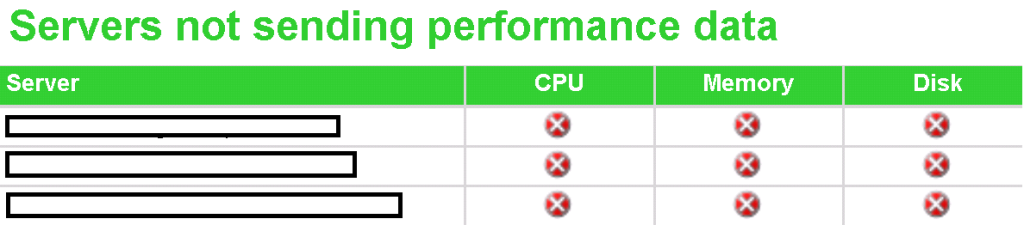
![]()