Now here’s something you certainly don;t see every day. It all started when I was asked to investigate a flood of memory alerts for a particular server at one of my customers. When I opened Health Explorer I noticed the following:
The server was running the monitors for Windows 2008 and Windows 2003.
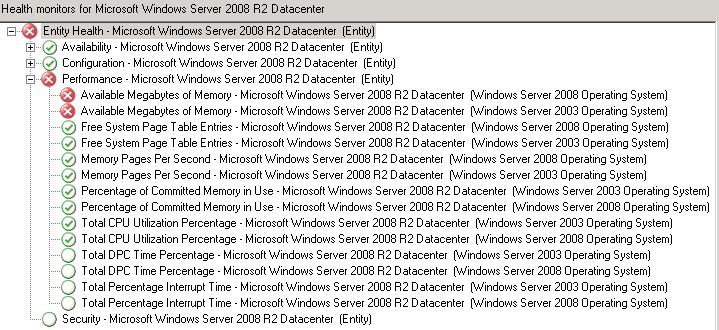
As it turns out the server had been recently re-installed from 2003 to 2008 with the same name, without the agent being uninstalled or being removed from the console. This caused a bit of confusion in the back-end. A quick look at the Windows Server 2003 Operating System Inventory showed another server which was “Upgraded” i in the same fashion:
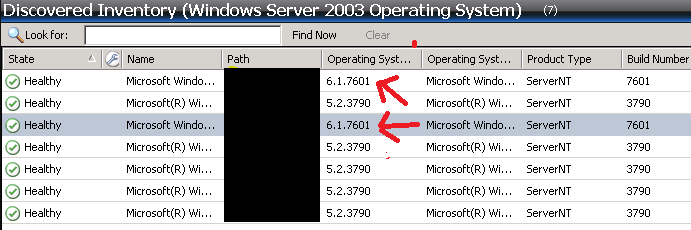
What’s happened here is the class for Windows Server 2003 Operating System is still being loaded by the agent, and this is causing all of the related rules and monitors to load as well. In the past when I’ve come across this particular issue I’ve been able to solve it with the remove-disabledmonitoringobject powershell cmdlet.
All that you need to do is override the discovery rule in question to false for your object (In this case “Discover Windows Server 2003 Operating System) and then open OpsMgr Shell and run remove-disabledmonitoringobject. After a short delay the offending objects are removed.
However in this case the above did not work, eventually I deleted the agent from the console, waited for grooming to run (you can force it if you are in a hurry), cleared the local agent cache and then approved the agent. Now only the correct objects are being discovered.
![]()

It’s a real bummer when that happens, because it’s so easily preventable. So many customers don’t realize that when their assets are monitored by SCOM, they need to include SCOM considerations into their upgrade and decommissioning plans. This is more of a client education challenge more than anything, and sometimes it’s difficult to integrate new processes into old procedures.
Thanks for sharing!