Workbooks have a couple of new action types which let you do some very cool things. The one I’m going to focus on now is called ARM actions and this is some amazing stuff , if you thought workbooks were powerful before then watch this space!
Arm Actions
First ARM actions can be used to call various Azure actions against a resource. In the example workbook you can Start and Stop a website which is quite useful as you can do it directly from the workbook without having to navigate to the Resource Blade.

This uses a parameter to fetch the site name and pipes it into an ARM action of Start
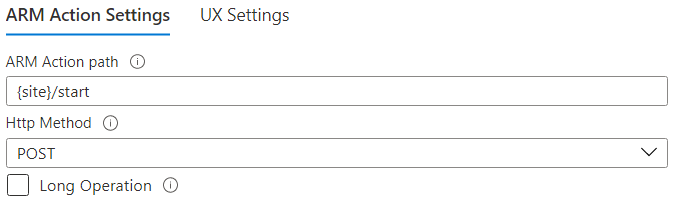
Calling a Logic App
Super cool and very useful. Now lets look at how we can up our game a little bit. Using this same method you can actually call a Logic App, this is slightly more complex as you need to have the ARM Action path to said Logic App which looks like this:
/subscriptions/{Subscription:id}/resourceGroups/{RG}/providers/Microsoft.Logic/workflows/<LogicApp Name>/triggers/manual/run?api-version=2016-06-01
Note the various parameters and you can also parametrize the Logic App name, I have it hardcoded in this example. Also note in this case the trigger type is manual, this because the Logic App trigger is “When an HTTP request is received” and I am sending a JSON payload from the worbook to the Logic App.
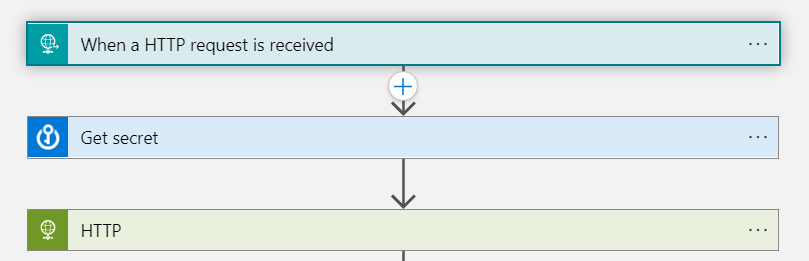
You can also specify other triggers for Request, Recurrence and API Connection.
Now what can you do with this? Well as you might imagine the possibilities are endless, in my case I’m calling the Logic App to populate a secondary set of App data into Log Analytics to add more scope to the original workbook.
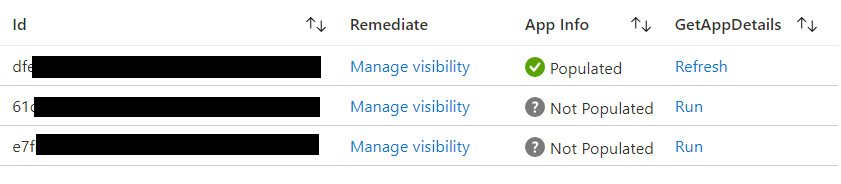
Once the Logic App has been run the App Info column changes to Populated and the GetAppDetails prompt changes to Refresh, the data is then made visible in a second grid below.
Conclusion
I’m very excited by the world that has opened up with this type of advanced workbook essentially turning them from an awesome visual tool into an awesome manageability tool.
If you ‘ve made use of this functionality I’d love to hear from you.
That’s all for now, happy workbooking!
![]()

suggestion/simplification may be possible. for this part:
“`
/subscriptions/{Subscription:id}/resourceGroups/{RG}/providers/Microsoft.Logic/workflows//triggers/manual/run?api-version=2016-06-01
“`
often, that whole block is actually just the resourceid of the logic app, so if the logic app is a resource in the workbook already (like a resource dropdown, or selection in some other visualization), then often the arm action is simply just
“`
{logicAppResource}/triggers/manual/run?api-version=2016-06-01
“`
Fantastic simplification, thanks John!