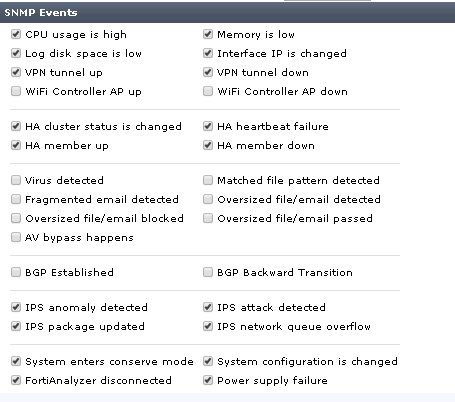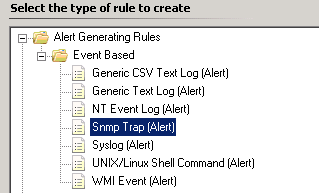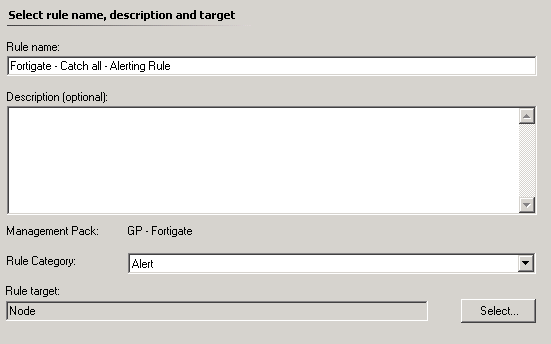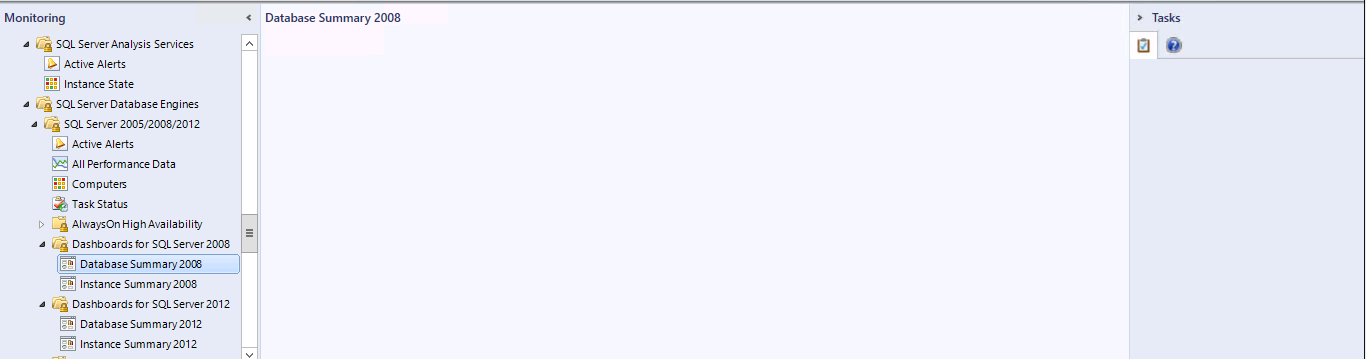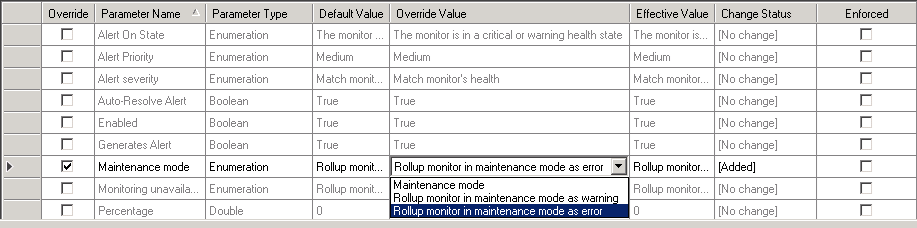A while ago I had a request from one of my clients to monitor their new Fortigate Firewalls, as there is no existing management pack for this it required a bit of custom work.
First on the firewall you’ll also need to configure SNMP, as well as what trap notifications will be sent.
Then discover the Fortigate using the standard network monitoring discovery.
This is the address for the Fortigate MIB file contents which you will need in order to map OIDs for the next part.
In SCOM create an SNMP Trap alerting Rule targeting the Node Class.
For now leave the OID properties filter empty
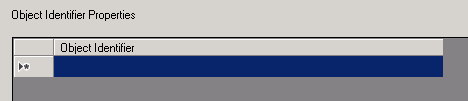
This rule will be used to identify any OIDs in the future that may be missing from your specific alerting rules.
Now using the MIB list provided earlier each alert ticked in the Fortigate configuration needs to be mapped to the relevant OID and a specific alerting rule created for it, for example 1.3.6.1.4.1.12356.101.4.4.2.1.2 is the OID for HIgh Processor Usage. So in order to generate an alert for High CPU on the Fortigate you will need a rule with this specific OID in the filter 1.3.6.1.4.1.12356.101.4.4.2.1.2.
Repeat for each OID that you need to monitor and use the catch all to identify anything you may have missed.
![]()