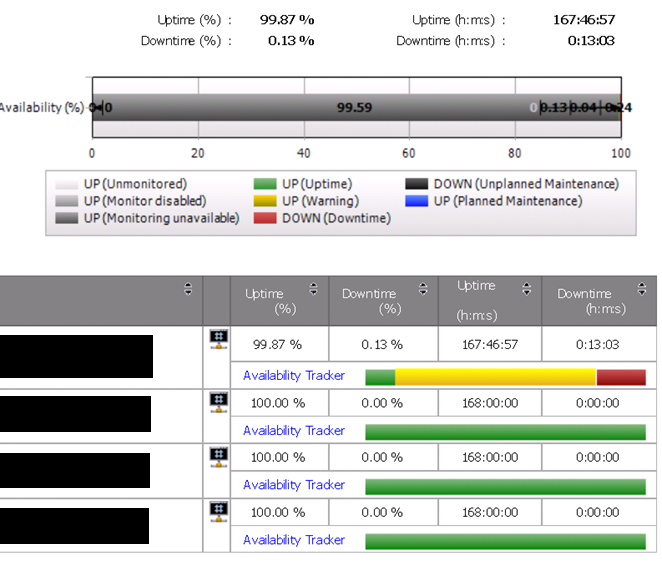As of 2013-09-06 a new management pack has been released for SQL:
2013-09-12 Note: Issues are currently being reported with with this version of the SQL MP: Error ID 11052 “
-
Module was unable to convert parameter to a double value Original parameter:
‘$Data/Property[@Name=’CPUUsage’]$’ Parameter after $Data replacement: ‘-1.#IND’
Error: 0x80020005 Details”
Download it here
Below is the new feature information from the site / guide, there are several new rules and monitors which offer a deeper look into your SQL environments:
- The Management pack for SQL Server provides the capabilities for Operations Manager 2007 R2 and Operations Manager 2012 to discover SQL Server 2005, 2008, 2008 R2, and SQL Server 2012. It monitors SQL Server components such as database engine instances, databases, and SQL Server agents.
- The monitoring provided by this management pack includes performance, availability, and configuration monitoring, performance data collection, and default thresholds. You can integrate the monitoring of SQL Server components into your service-oriented monitoring scenarios.
- In addition to health monitoring capabilities, this management pack includes dashboard views, diagram views and extensive knowledge with embedded inline tasks, and views that enable near real-time diagnosis and resolution of detected issues.
Important Prerequisite Notes:
- Clusters: In order to ensure that all monitoring works correctly for clustered instances of SQL Server ensure that your OpsMgr agents on the physical nodes of the cluster are running either OpsMgr 2007 R2 or OpsMgr 2007 SP1 with the most recent cumulative update for OpsMgr 2007 SP1 applied or OpsMgr 2012.
Feature Summary:
- The following list gives an overview of the features of the SQL Server management pack. Refer to the SQL Server management pack guide for more detail.
New features:
- New Dashboard for SQL Server 2012 DB
- New Monitors and Rules – only for SQL 2008 and SQL 2012
- Collect DB Active Connections count
- Collect DB Active Requests count
- Collect DB Active Sessions count
- Collect DB Active Transactions count
- Collect DB Engine Thread count
- Thread Count monitor
- Transaction Log Free Space (%) monitor
- Transaction Log Free Space (%) collection
- Collect DB Engine CPU Utilization (%)
- CPU Utilization (%) monitor for DB engine
- Buffer Cache Hit Ratio monitor
- Collect DB Engine Page Life Expectancy (s)
- Page Life Expectancy monitor
- Collect DB Disk Read Latency (ms)
- Collect DB Disk Write Latency (ms)
- Disk Read Latency monitor
- Disk Write Latency monitor
- Collect DB Transactions per second count
- Collect DB Engine Average Wait Time (ms)
- Average Wait Time monitor
- Collect DB Engine Stolen Server Memory (MB)
- Stolen Server Memory monitor
- Collect DB Allocated Free Space (MB)
- Collect DB Used Space (MB)
- Collect DB Disk Free Space (MB)
- SQL Re-Compilation monitor
- Run As configuration changes to support Low privilege for SQL Server 2012 Cluster
Additional features:
- AlwaysOn Monitoring
- Automatically discover and monitor availability groups, availability replicas, and availability databases for hundreds of computers.
- Health roll-up from availability database to availability replicas.
- Detailed knowledge with every critical health state to enable faster resolution to a problem.
- Seamless integration with Policy based management (PBM)
- Auto-discover custom PBM polices targeting AlwaysOn and database components.
- Rollup of health of policy execution within the SQL monitoring pack under extended health.
- Support for Mirroring and Replication Monitoring (only applicable to SQL Server 2008 and 2008 R2 version of management pack)
- Discover mirroring databases, witness, and mirroring group.
- Monitor database mirror state, database mirror witness state, and mirroring partners’ state.
- Custom diagram view to visually represent the primary and the mirrored databases.
- Approximately twenty rules to detect replication events.
- Improved Freespace monitoring with mount point support
- Support for Enterprise, Standard and Express editions of SQL Server 2005, 2008, 2008 R2, and 2012 and 32bit, 64bit and ia64 architectures.
- Support for both simple and complex SQL Server configurations such as clustered installations, multiple instances and 32bit roles running on a 64bit OS. For full details on supported configurations refer to the guide included with the management pack.
- Discovery and monitoring of SQL Server roles such as DB Engine, Reporting Services, Analysis Services, Integrations Services.
- Discovery of SQL Server components such as databases, the SQL Agent and SQL jobs.
- Views covering areas such as database free space, SQL Server related performance, SQL Server related alerts, and lists of the various SQL Server roles and components which are discovered and their related state.
- Discovery and basic monitoring for SQL Server Reporting Services and Integration Services.
- Reports for longer-term analysis of common problem areas related to SQL Server such as SQL Server lock analysis and top deadlocked databases, SQL Server service pack levels across discovered roles, user connection activity. Likewise the generic reports from the Microsoft Generic Report Library can be used against the roles and components discovered by the SQL MPs to review availability and performance across many systems and over longer periods of time.
- Role and component specific tasks which provide access to common tools, triage information, or corrective actions without needing to leave the Operations Console in most cases.
- Monitoring of databases covers database status, database free space, log shipping monitoring for both the source and destination, and transaction log free space.
- Monitoring of key SQL Server related services.
- Monitoring for persistent SPID blocking.
- Monitoring of numerous SQL Server events and performance data points. Alerts bring the issue to your attention and provide knowledge on the impact and possible resolutions.
- A low-privilege configuration for discovery and monitoring that eliminates the need for SQL Server sysadmin, dbo, db_owner, and box admin privileges
![]()