During our SCOM 2012 upgrade I came across some 2007 agents would not upgrade to 2012 due to being unable to complete the uninstall portion of the agent installer.
Errors we experienced included corrupt MSIEXEC packages and a rollback of the 2012 agent upgrade with the message “unable to install performance counters.”
After attempting manually uninstalling from Add / Remove programs as well as the SCOM 2007 removal tool with no success we came across a tool called MSIZAP. (Thanks to Jonathan Almquist for his great blog post pointing us in the right direction)
The following process will allow you to remove the SCOM agent from your servers which will in turn allow you to install your new 2012 agent:
As always backup your registry before attempting any process that makes changes to it.
- Download MSIZAP and copy to a location on the affected computer.
- Find the product code, which is a GUID that is required for the MSIZAP product code switch. This can be found by opening the registry and navigating to:HKLM\SOFTWARE\Microsoft\Windows\CurrentVersion\Uninstall
With the Uninstall key highlighted, click on Edit > Find, and look for the string System Center Operations Manager. Open the UninstallString string value, and copy the GUID. Include the squiggly brackets.
3. Open an elevated command prompt and run the program as follows:
msizap.exe t {product code}
Examples:
SCOM 2007 product code 25097770-2B1F-49F6-AB9D-1C708B96262A
SCOM 2012 product code 5155DCF6-A1B5-4882-A670-60BF9FCFD688
Wait until this process has completed..
4. Delete the SCOM program files, usually located under “%ProgramFiles%\System Center Operations Manager 2007”. Some files may be locked those can be ignored.
5. Open the registry, search for the Management Group name
6. Delete the Microsoft Operations Manager key that the management group name is part of
7.Open the registry and navigate to:
HKLM\System\CurrentControlSet\Services
Delete the following registry entries:
healthservice
opsmgr*
MOMConnector
System Center Management APM (2012 only)
8. Reboot the server
You will now be able to install your agent manually or with your console.
![]()

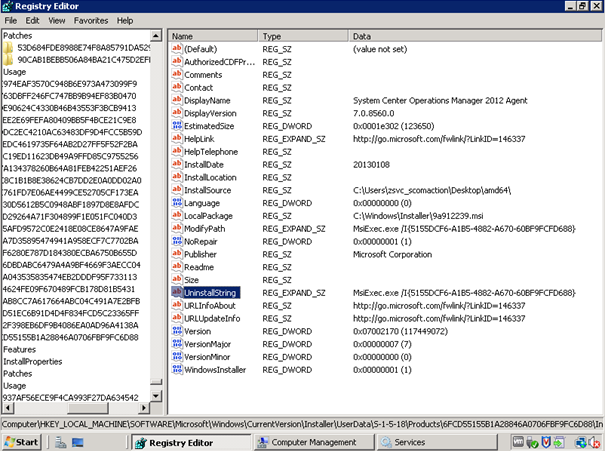
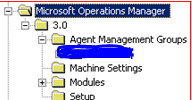
The install string for SCOM 2012 SP1 is msizap.exe t {8B21425D-02F3-4B80-88CE-8F79B320D330}
Pingback: The case of not being able to uninstall SCOM agent due to Failed to load Intercept Scripting Library | BICTT Blog
Thanks was helpful
Pingback: The case of not being able to uninstall SCOM agent due to Failed to load Intercept Scripting Library | TopQore Blog