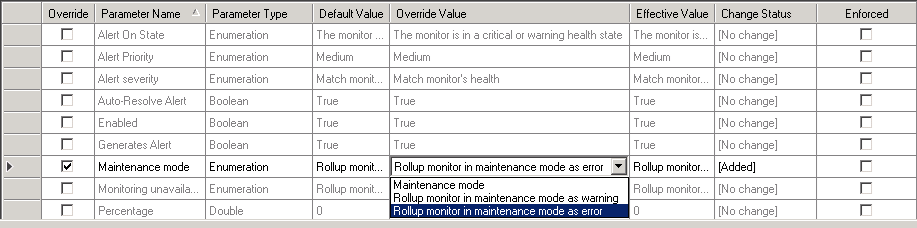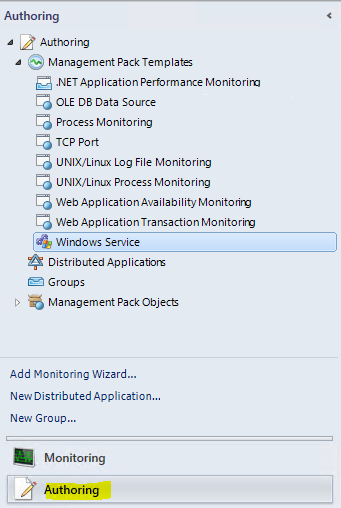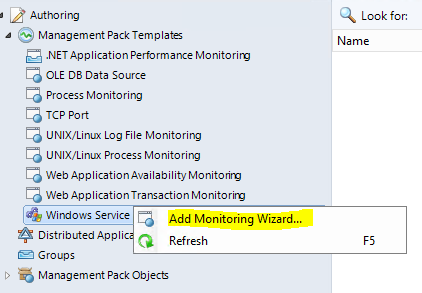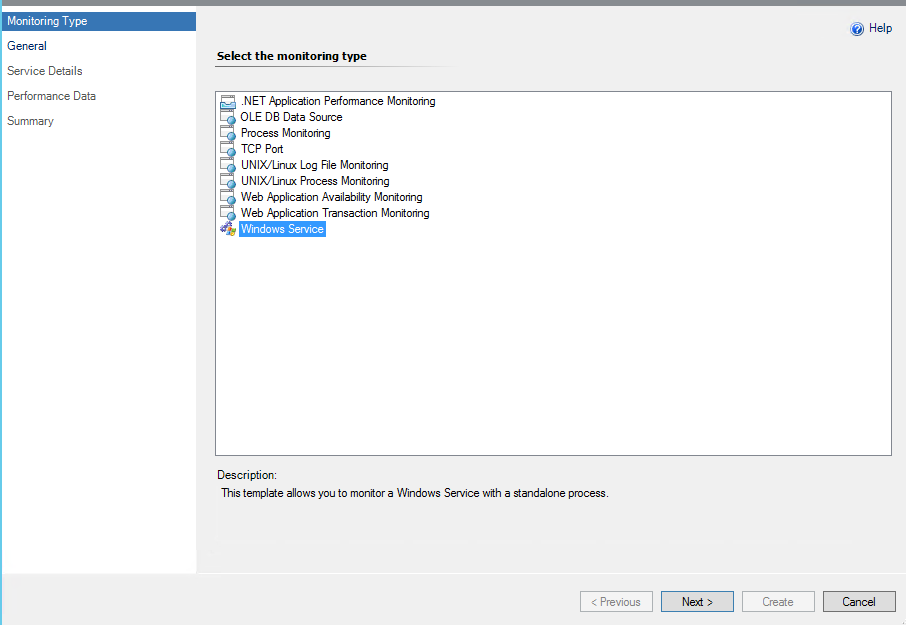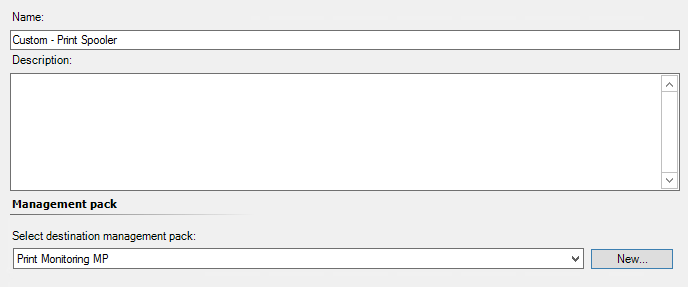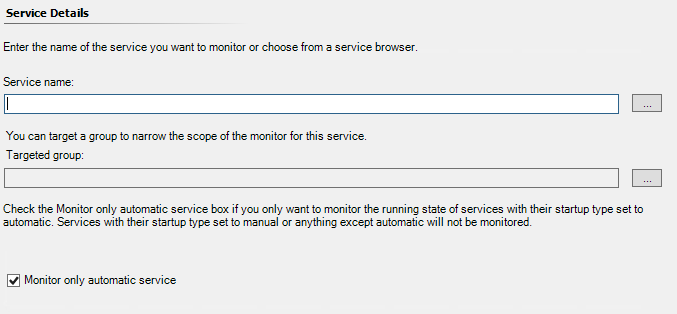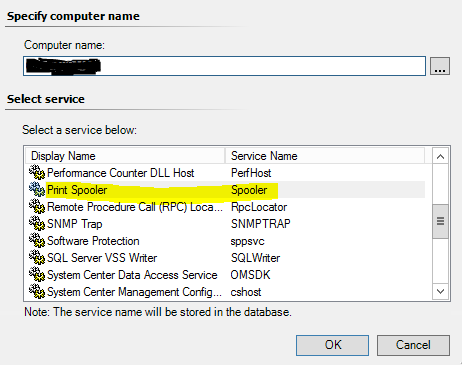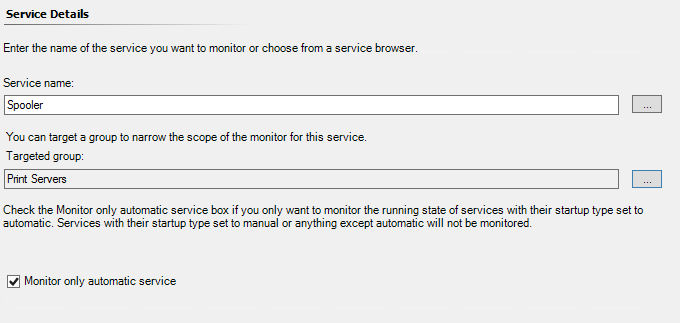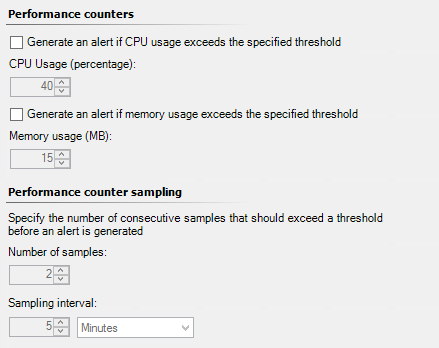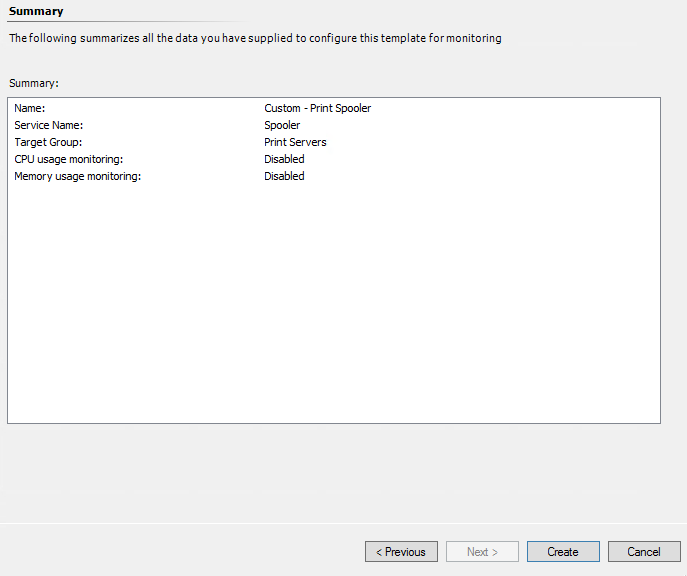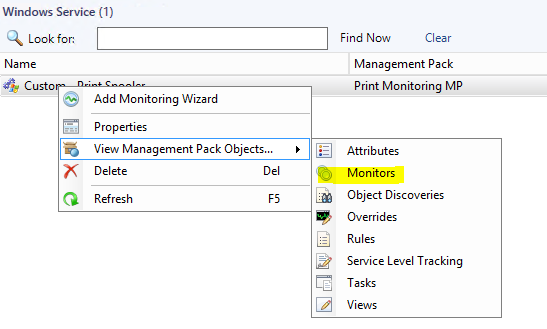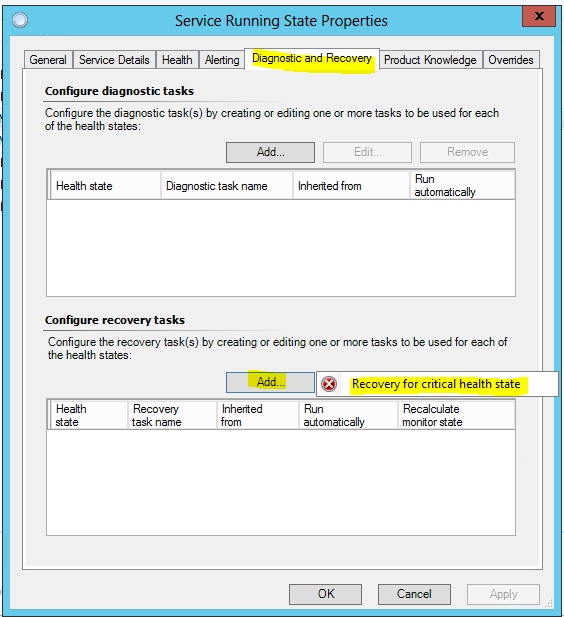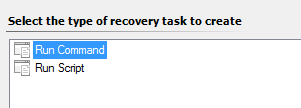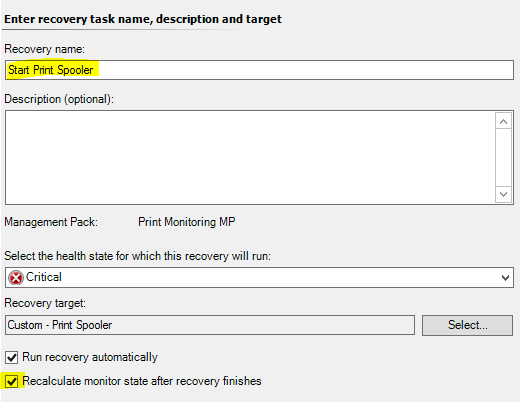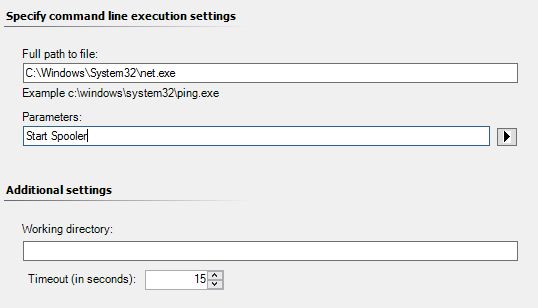Update Rollup 5 for System Center 2012 R2 Service Manager has just been released which means we should be seeing the update for other System Center products in the coming days.
It is available for download here.
Changes in this update:
- Change request still stays “in progress” when last activity is skipped and all previous activities are completed.
- ActualStartDate and ActualEndDate field values for Change Request and Release Request do not set.
- Multiple System Center Service Manager Connectors to System Center Configuration Manager execute and complete successfully. However, the start, finish and status property values are not updated in the Service Manager Console under the “Connectors” view and event 3334 is logged.
- Trying to delete a Service Request template that is being used by a Request Offering causes a cryptic and non-user friendly error message.
- The “Group By” functionality in a View does not work correctly when “Group By” column has empty fields.
- The Console crashes when the user tries to open an already opened attachment from a Work Item form.
- Opening the Views for Groups takes a long if there are large number of explicit members in the groups.
- The OM CI connector fails if one tries to import a distributed application that contains an instance of the ‘Hyper-V Virtual Network Adapter’ class.
- Monitoring Host process crashes if there exists a Notification after the user who created it was deleted or has moved to a hidden organizational unit (OU) in the Active Directory.
- An exception is raised if the user tries to open a sorted View which is created by using TypeProjection on custom Class that is neither Abstract and nor a first Concrete class.
- An Exception is thrown when a user tries to open the “Service Components” tab on the Service Maps form, when there are large number of services in CMDB.
- Enhanced in event logging for DW jobs.
Logging the batch start and completion events for all DW job categories in event log. The start and completion event will include the following:
Process Category- Process Name
- Batch Id
- Batch Start or completion Time
- Enhanced in event logging for DW cube processing.
- Time taken by Cube’s batch id to complete will be logged in seconds.
- Information whether the cube is processed under Analysis Services that are running in SQL Server Standard Edition or the SQL Server Enterprise Edition.
- Event logs will be added during processing of each Dimension and Measure Group for each partition (if applicable) for both enterprise and standard SQL editions.
- Added a new PowerShell cmdlet Get-SCDWInfraLocations Cmdlet on the Service Manager management server to retrieve the following location information about its data warehouse infrastructure:
- Service Manager database
- Service Manager data warehouse database
- Service Manager Analysis server database
- Data Warehouse Reporting Server database and Report Server URL
![]()